Instagram auto-scrolling is a feature that automatically scrolls through your feed of content. It can be a convenient way to see new posts quickly, but it can also be annoying if you want to read or watch a post more carefully, or if you accidentally scroll past important content. But Just like me, you’re also facing the ‘Instagram scrolling to the top’ HERE’s my honest answer FIX.
There are a few different ways to stop Instagram from auto-scrolling to the top on Android or iOS. In this article, we will show you how to use each of these methods.
Bluntly Stop Instagram Auto-Scrolling or Swipe
Let me be blunt and super honest: there is no way to stop Instagram auto-scrolling. It is very terrible, right?
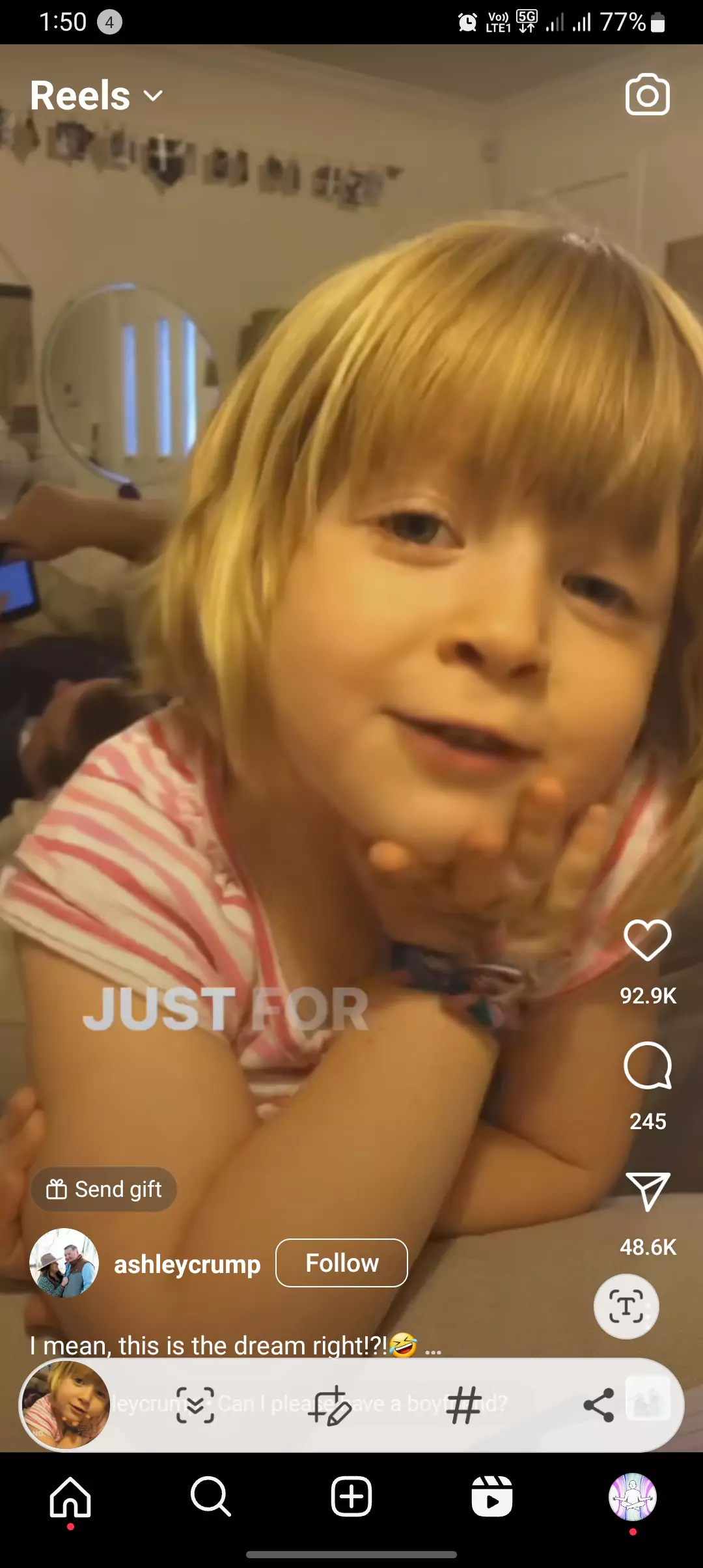
Instagram usually does this on new accounts, accounts where you have recently installed the app, accounts where you have recently logged out and logged back in, or accounts where you are scrolling through reels. If you’re reading this section let me introduce Guidinginsta.com to you, a blog for Instagrammers.
Fake Claims
Multiple websites claim to offer solutions to this problem, but none of them work. Even if your Instagram account is 10 years old, you will still see the auto scroll reel feature if you log in to a new Instagram app.
I once experienced this myself, where Instagram automatically scrolled up while I was scrolling through reels or reading comments. It was terrible!
How I Fixed It
However, I didn’t care about it and continued using Instagram as usual. After a week, the auto-scroll stopped happening on its own.
HOWEVER, below 2 steps to get immediate results.
How To Stop Instagram From Scrolling To The Top Android or iOS
Method 1: Turn on Data Saver mode
One way to stop Instagram from auto-scrolling to the top is to turn on Data Saver mode. This mode reduces the amount of data that Instagram uses, which can also help to improve battery life.
It does not guarantee that it can turn off Instagram auto scroll on the app; however you can try doing this.
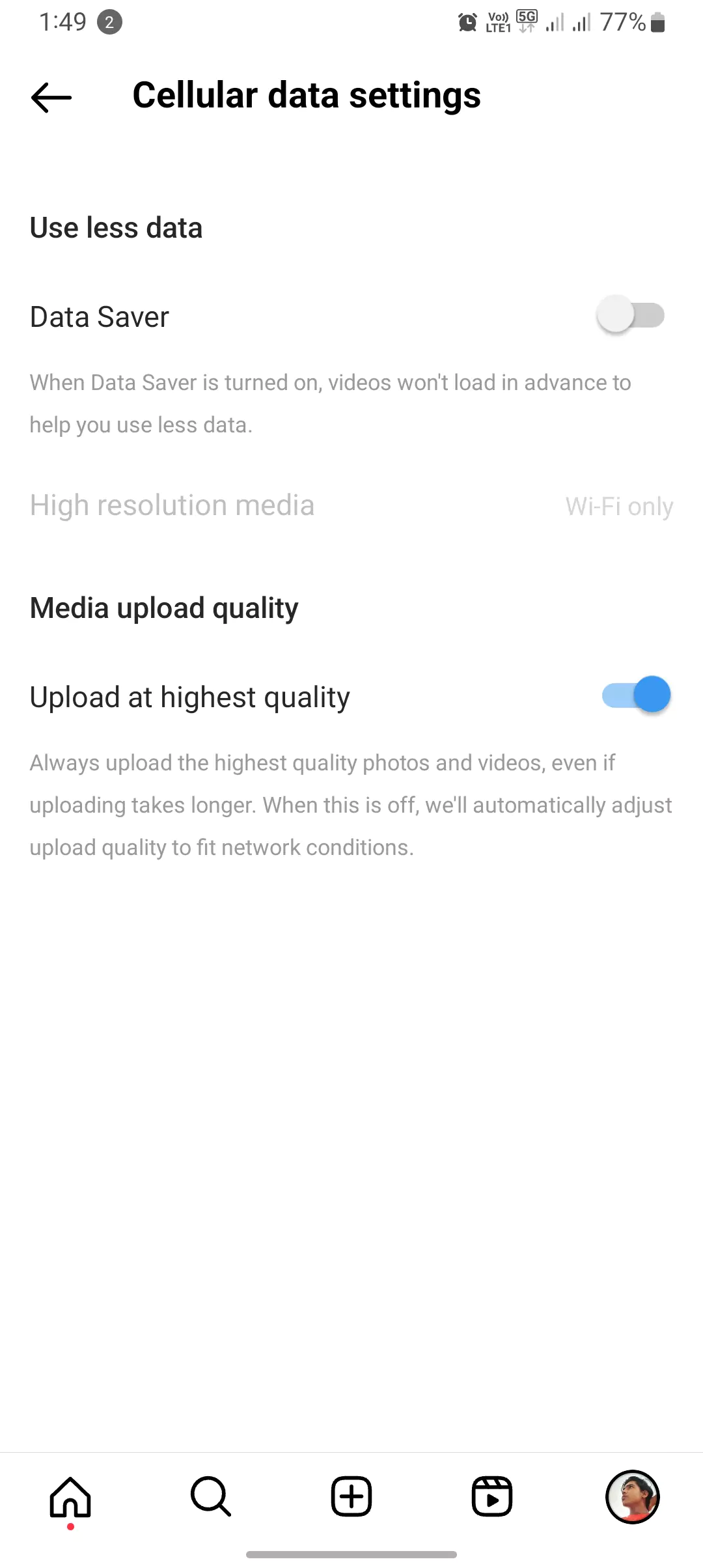
To turn on Data Saver mode, follow these steps:
- Open the Instagram app.
- Tap on your profile picture in the bottom right corner.
- Tap on the three horizontal lines in the top right corner.
- Tap on “Settings”.
- Tap on “Account”.
- Tap on “Cellular Data Use”.
- Toggle on the switch next to “Data Saver”.
Method 2: Hold down on a post
Another way to stop Instagram from auto-scrolling to the top is to hold down on a post. This will prevent the post from scrolling away, even if you remove your finger from the screen.
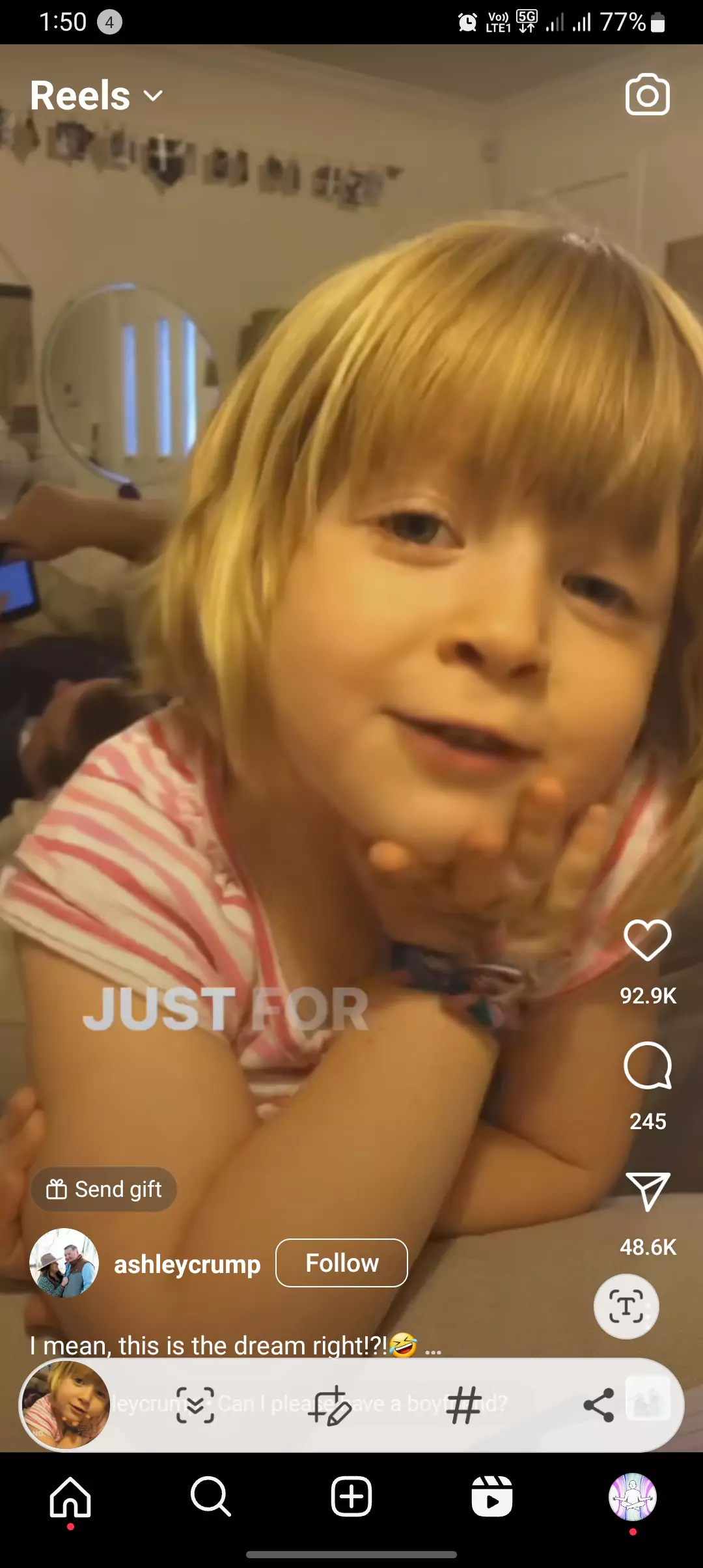

To hold down on a post, simply press and hold your finger on the post for a few seconds. You will see a small menu appear at the bottom of the screen. To release the post, simply lift your finger from the screen.
- How to Pause Instagram Reels; Exactly Using this!
- What counts as a view on Instagram Reels, Videos, Posts & Stories? (spam)
Method 3: Use the Instagram desktop version
If you are using a computer, you can also use the Instagram desktop version to prevent Instagram from auto-scrolling to the top. The desktop version of Instagram does not have an auto-scrolling feature.
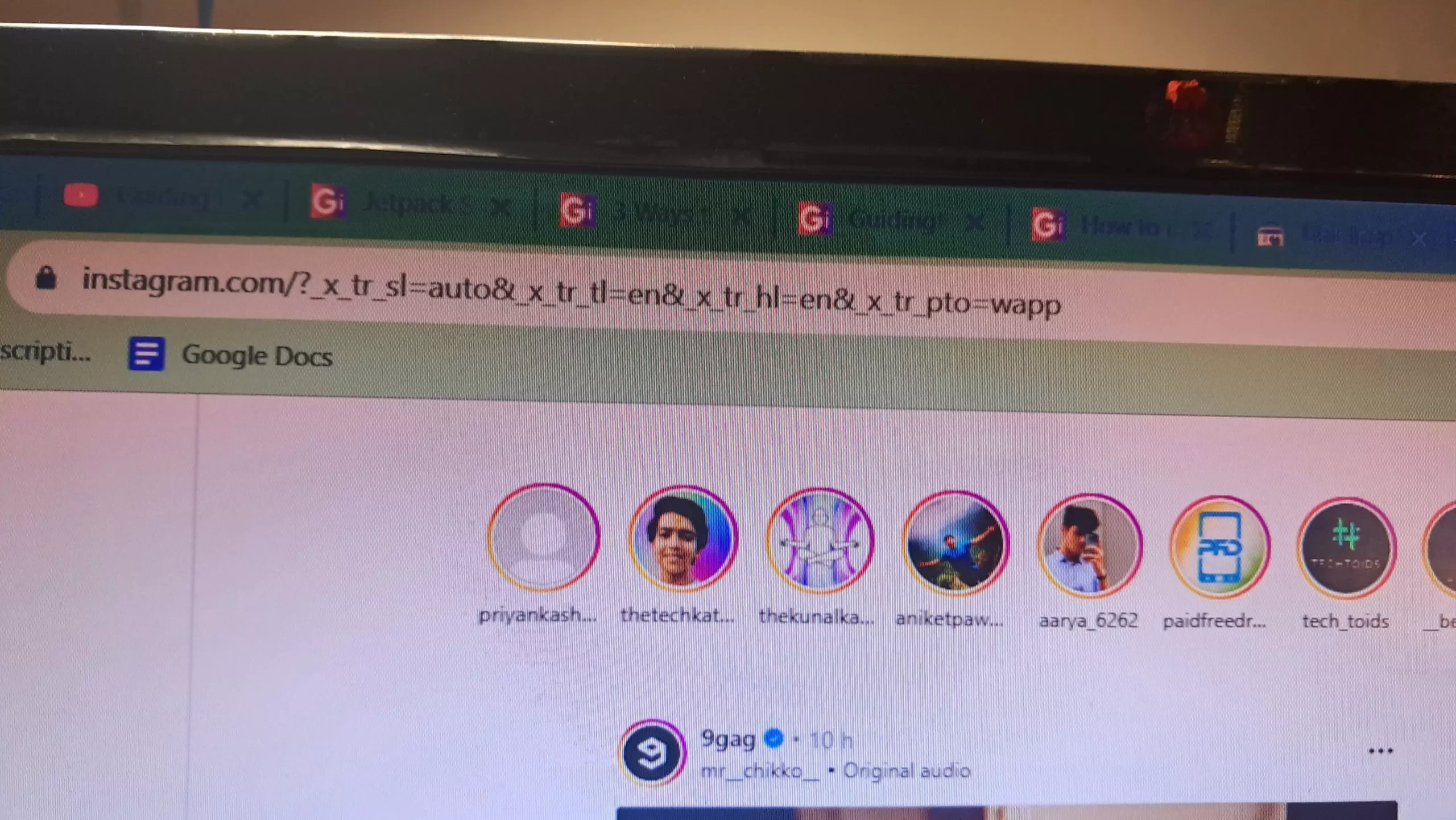
To use the Instagram desktop version, simply go to the Instagram website and log in to your account.
Tips
If you are using a third-party app to stop Instagram from auto-scrolling, make sure that the app is compatible with the latest version of Instagram.
- If you are having trouble stopping Instagram from auto-scrolling, try restarting your device.
Quick Summary
- Instagram auto-scrolling is a feature that automatically scrolls through your feed of content.
- You may want to stop Instagram from auto-scrolling to the top for a variety of reasons, such as to read or watch a post more carefully, or to prevent yourself from accidentally scrolling past important content.
- There are three ways to stop Instagram from auto-scrolling to the top on iOS or Android:
- Turn on Data Saver mode.
- Hold down on a post.
- Use the Instagram desktop version.
So, if you are aware that Instagram recently introduced the auto-swipe feature, you know that if there is a normal Instagram post with multiple photos and videos attached, it will automatically swipe to the next image or video after a certain time, which is around 10 to 20 seconds.
Conclusion
In this article, we have shown you how to stop Instagram from auto-scrolling to the top on iOS or Android. We have also provided some additional tips to help you troubleshoot any problems you may encounter.
If you have any other questions or problems, please feel free to leave a comment below.