This is what most people are looking for: How to edit text on Instagram chats and DMs. While texting or chatting with someone on the app, you made a typo and it makes you feel really awkward to unsend and retype the whole thing. In some cases, your friend might be editing the text, and it shows ‘edited’ at the top, but you cannot do it because you don’t have the option to edit Instagram text in DMs. So here is how to do it:
How to Edit Text on Instagram in Chats and DMs
Below is the step-by-step process for editing text on Instagram chats and DMs. After that, I will show you why you cannot edit messages on Instagram, nor do you have the feature available.
Instagram finally introduced the ability to edit text messages in chats and DMs in March 2024! Here’s how to do it:
Make sure you have the latest version of the Instagram app installed.
- Open the Instagram app and go to your chats.
- Open the chat conversation where you sent the message you want to edit.
- Find the message you want to change and tap and hold on it.
- A menu will appear. Select “Edit”.
- Edit the text of your message and tap “Send” to update it in the chat.
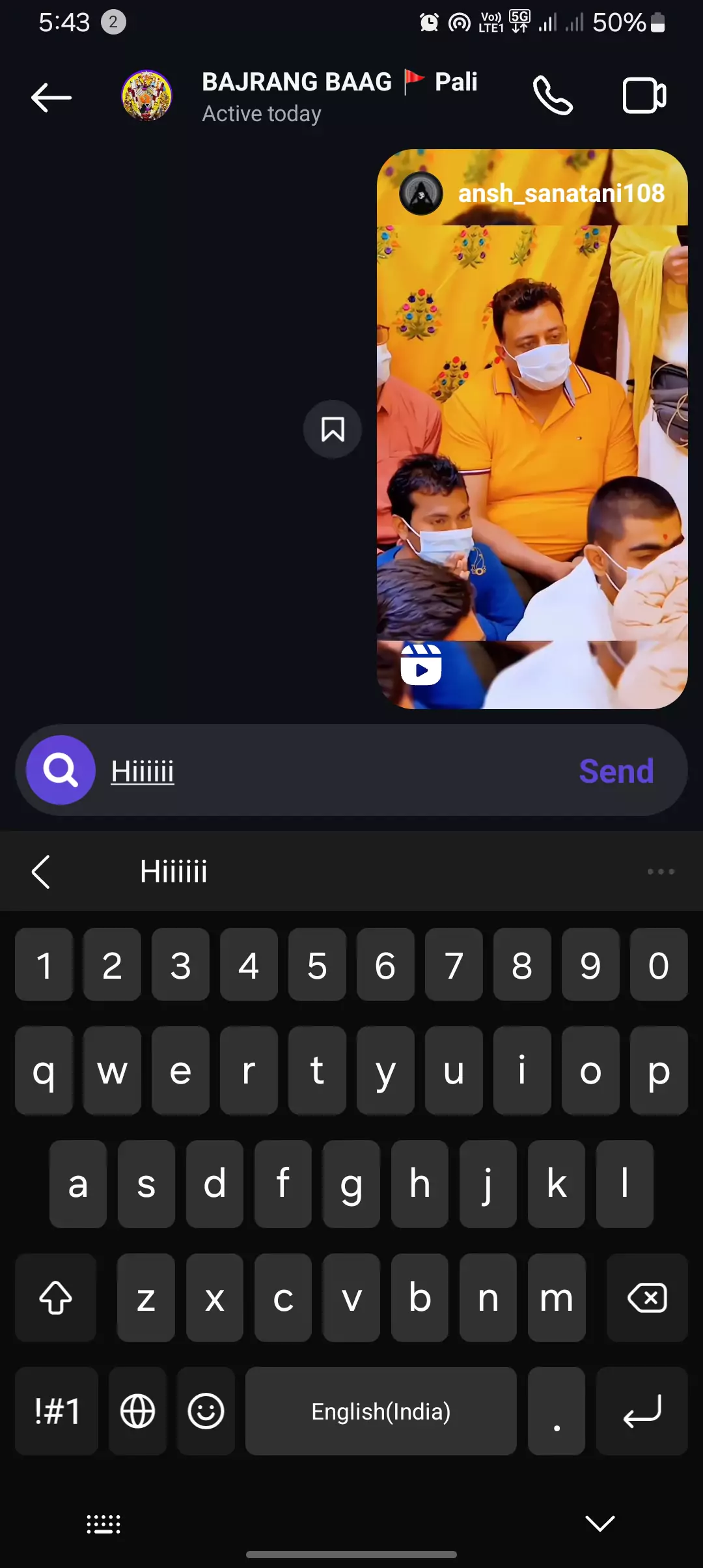
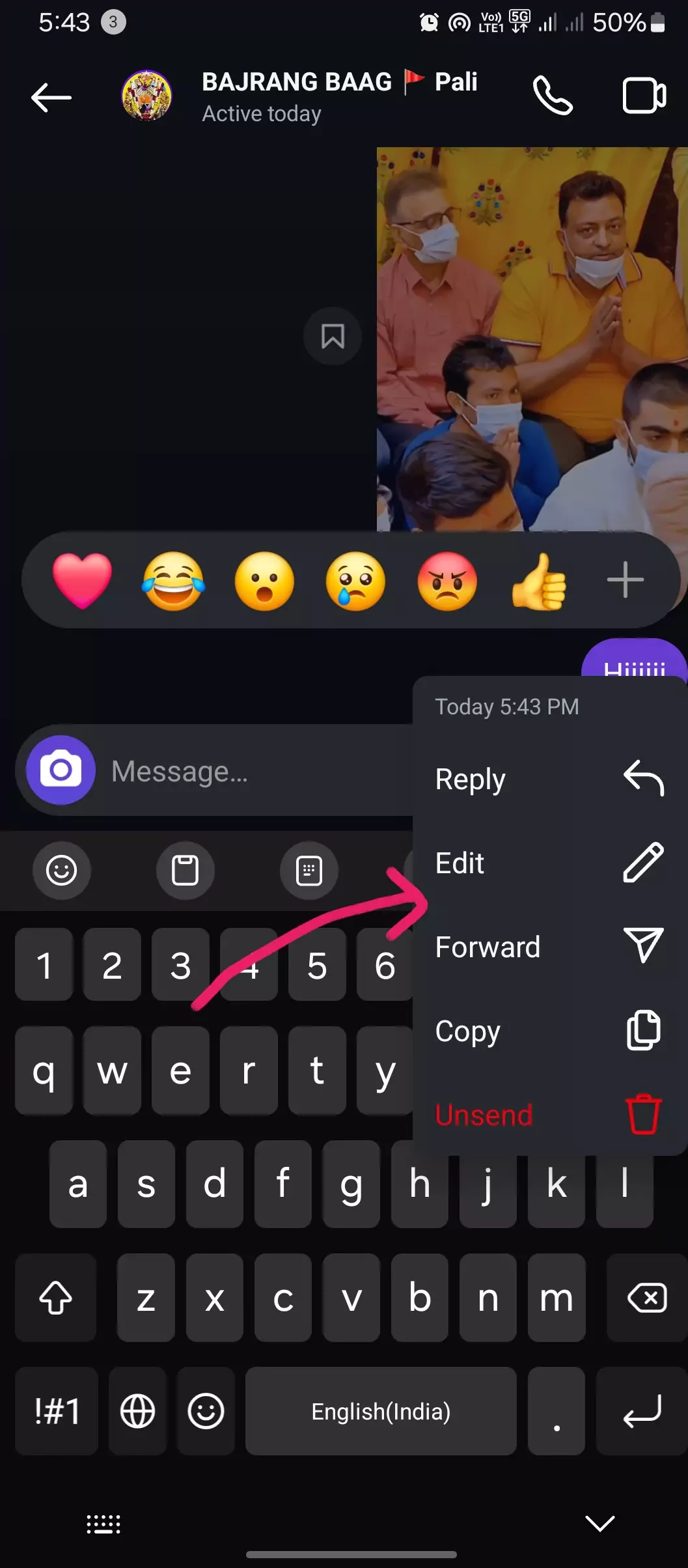
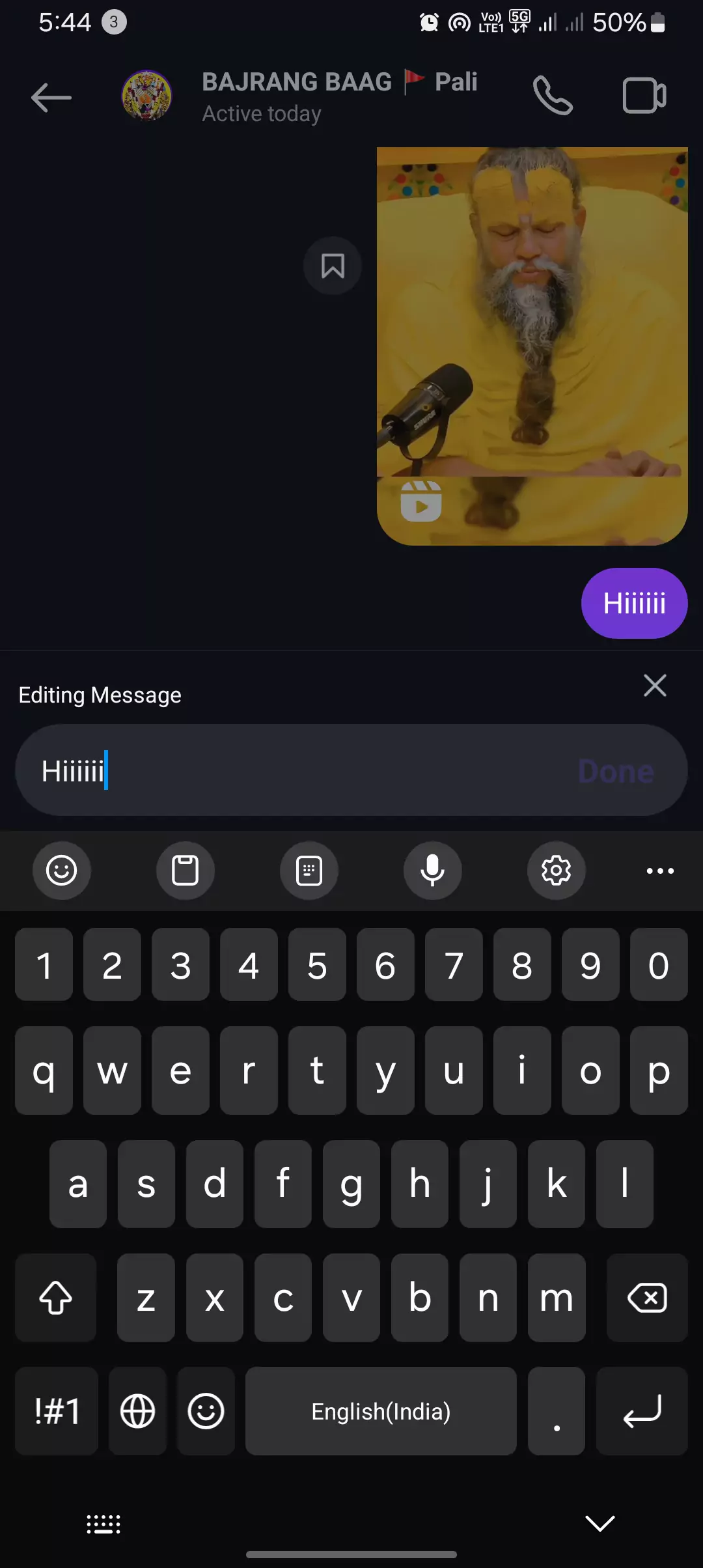
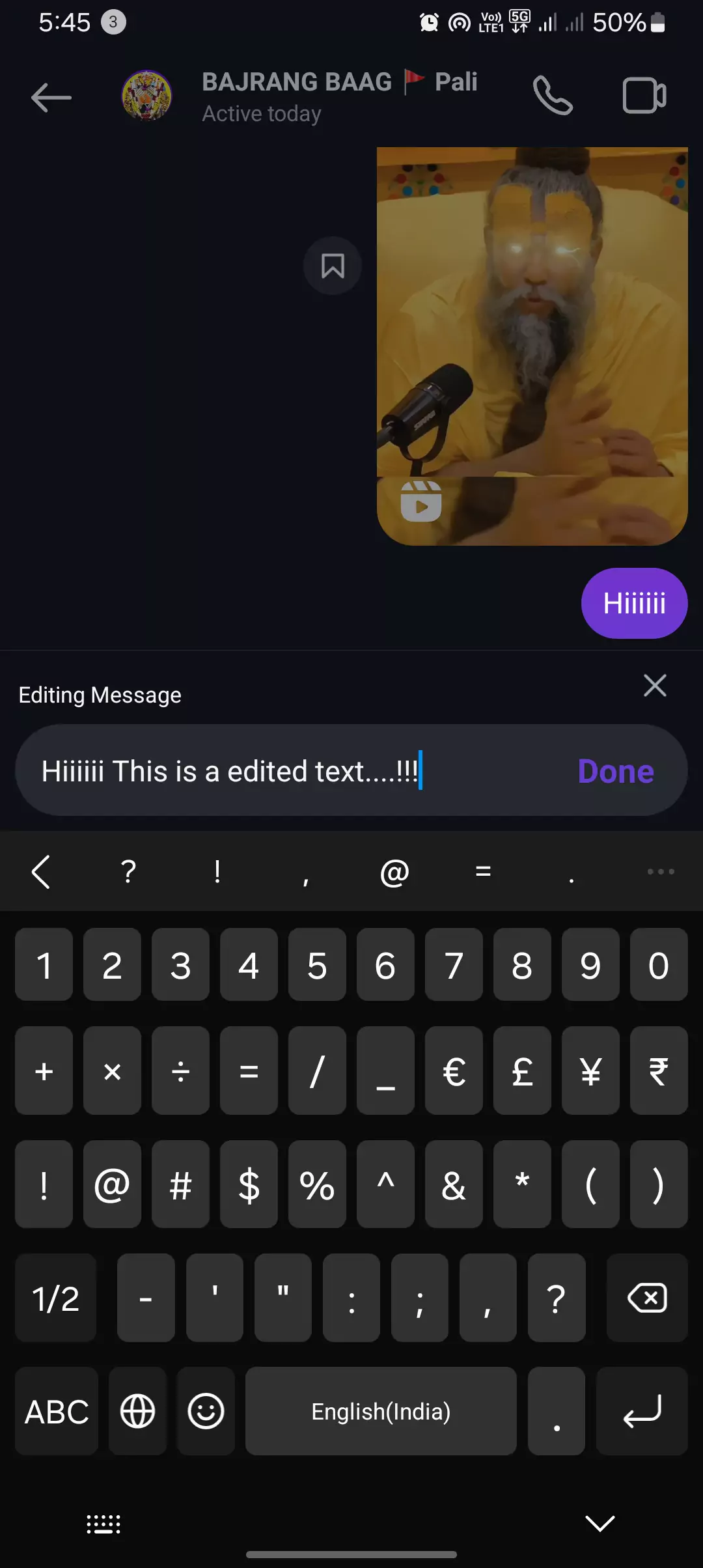

There are a couple of things to keep in mind:
- You can only edit messages you’ve sent, not messages received from others.
- You only have a 15-minute window to edit a message after sending it.
- Once you edit a message, it will be labeled “Edited” above the message in the chat. The recipient will be aware that the message has been changed.
I hope this helps!
Keep This In Mind
Here are the key things you need to know when editing text in your Instagram chats and DMs:
- Time Limit: You only have 15 minutes after sending a message to edit it. After that window closes, the edit option disappears. Ugh, that can be so annoying, am I right?
- Edit Count: There’s a limit of five edits per message. Once you hit that number, you won’t be able to make any further changes. Dang, that can really be a pain sometimes.
- Transparency: The recipient will see an “Edited” label next to your message, indicating it’s been modified. This is a good thing though, because it keeps things transparent.
- One-Way Street: You can only edit messages you send, not what others send you in the chat. Hmm, that’s a bummer, right? I wish we could fix their typos too!
- No Edit History: The recipient won’t see the original version of your message, just the edited one. There’s no way for them to view the edit history. Hmm, I wish there was, but I guess Instagram wants to keep things simple.
Overall, these Instagram editing rules can be a bit limiting for users, but we understand the reasoning behind them. When you do need to edit messages, just try to keep it to a minimum and make sure the changes are transparent. And of course, focus on getting the message right the first time if possible.
Instagram Edit Message Not Working
If the “Edit Message” option isn’t working on Instagram, there could be a few reasons:
1. Outdated App With A Hack
The editing feature isn’t available for everyone, but here’s how you can get it on your device, which makes it even better. Simply put, before you edit any sent text, first, log out of all the accounts from your Instagram app, then uninstall it. Make sure you remember your password and username to re-login. Now, restart your device, clear your Android cache, then go to the app store or Play Store and download the Instagram app again. Finally, log in to your main account first, the one on which you want to use the editing feature for sent DMs.
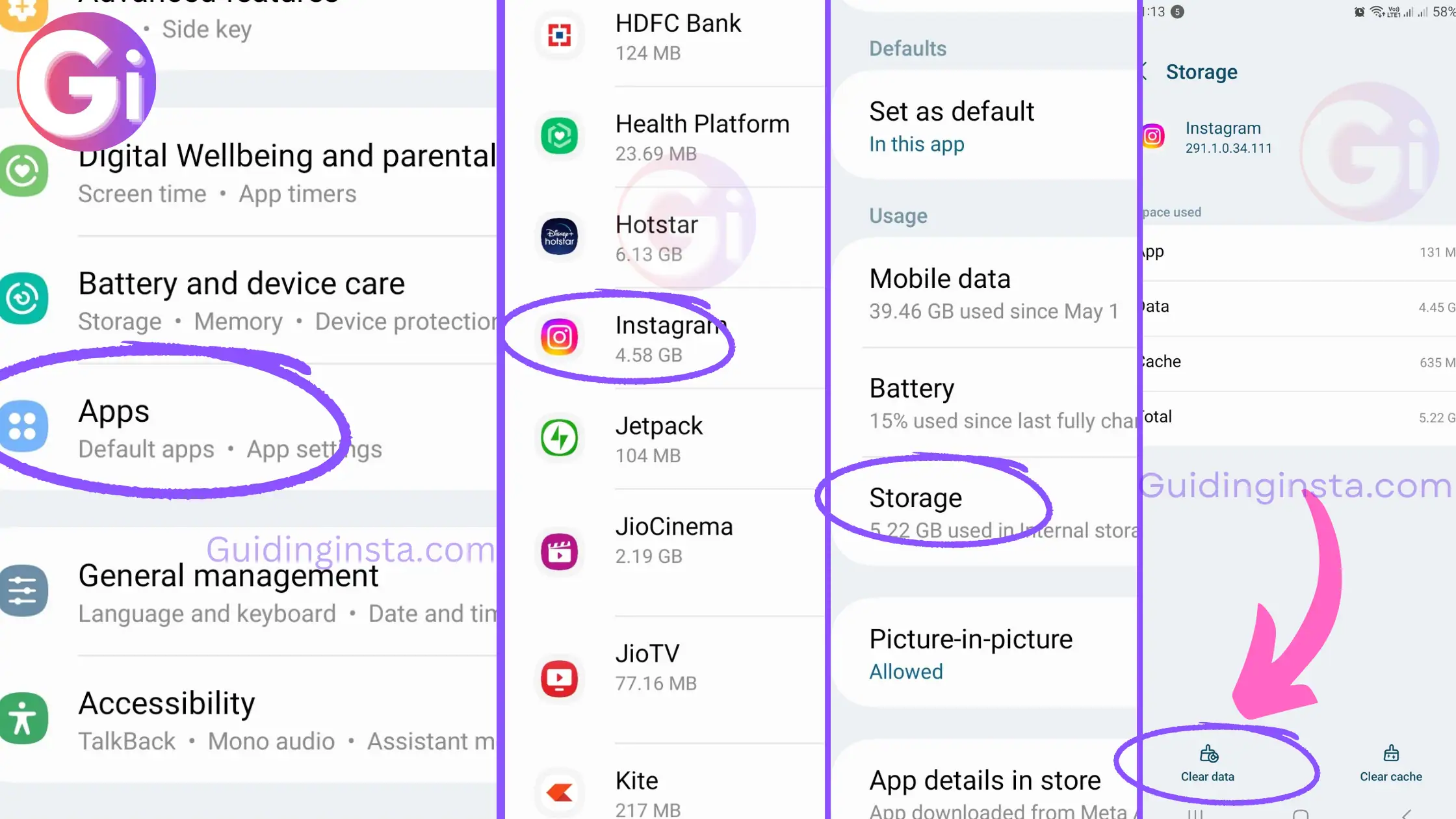
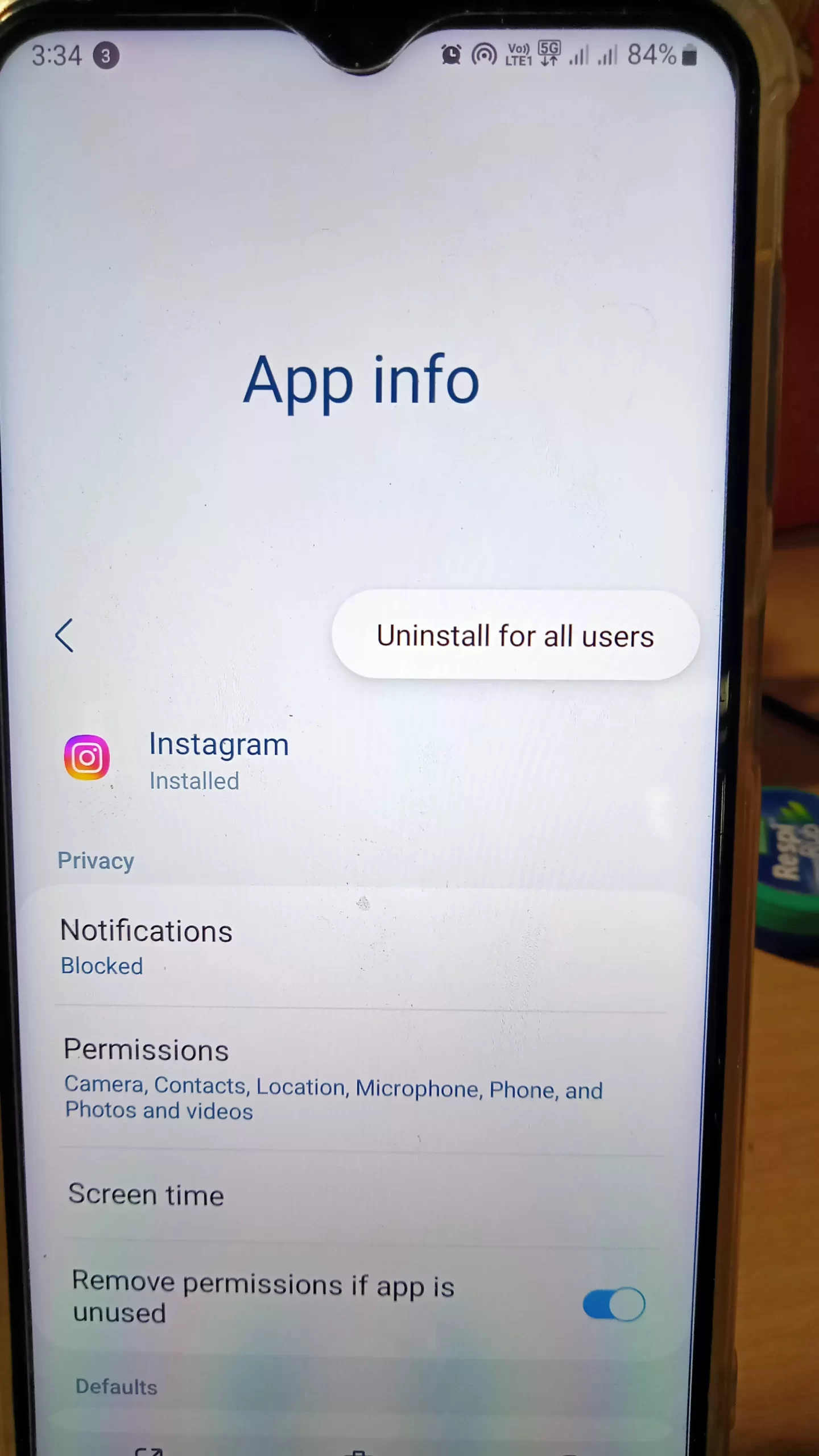
2. Time Constraint
You can only edit messages within 15 minutes of sending them. If it’s been longer, the option will disappear. And the sad part is, there is no more hack or trick for this.
3. Edit Limit Reached
There’s a limit of five edits per message. Once you’ve reached that limit, further changes won’t be possible.
4. Technical Glitch
Sometimes, apps experience temporary glitches. Try closing the Instagram app completely and then reopening it. This can often refresh the features and make the “Edit Message” option reappear. Or simply try the above hack.
Here are some additional things you can try:
- Restart your phone: This can resolve minor software issues that might be causing the problem.
- Report the issue to Instagram: If none of the above solutions work, you can report the bug to Instagram. You can find their help section within the app.
By following these steps, you should hopefully be able to get the “Edit Message” option working again on Instagram.
Conclusion
That’s it for the blog post today. I hope you found it helpful. If you have any doubts or questions on your mind, please let me know in the comments or contact us. Don’t forget to subscribe to our YouTube channel.