Most of the time the link you get to reset the password, however, the link is not working, right? This is a burning problem for everyone.
Here’s the easiest and shortest guide to fix the Instagram reset password link not working.
Let’s dive in and get started.
The Instagram reset password link is a link that is sent to your email address when you request a password reset. You can click on this link to create a new password for your Instagram account.
Quick Summary: What I Did Which Worked
In my experience, dealing with the Instagram reset password link not working can be incredibly frustrating. When I faced this issue, I found a few effective tricks that might help you too.
Firstly, try copying the reset link and pasting it into a browser you’re familiar with; this worked wonders for me. It ensures a smoother process, especially if you’ve used that browser for Instagram before, thanks to stored cookies.
Another crucial tip is to stick to a familiar IP or internet provider. Using a different one could lead to complications, so it’s wise to keep things consistent.
Moreover, using the same device you’ve used before is paramount. A different device with a distinct IP or internet provider might cause the reset link to malfunction. I learned this firsthand when using my mom’s phone—though it received the OTP, the link didn’t work until I switched back to my device.
Clearing your browser’s cache and cookies is a simple yet effective fix. It ensures a clean slate for the reset process. If issues persist, consider trying a different browser. In my case, switching from Chrome to Firefox did the trick.
If all else fails, don’t hesitate to contact Instagram support for personalized assistance. My experience suggests they can provide solutions tailored to your specific situation.
In conclusion, resetting your Instagram password can be tricky, but with these tips, you might find a solution that works for you. Happy resetting! 🚀
Instagram Reset Password Link Not Working? Here’s How to Fix It
However, there are times when the Instagram reset password link may not be working. This can be frustrating, but there are a few things you can try to fix the issue.
Fix Trick 1: Copy and Paste It
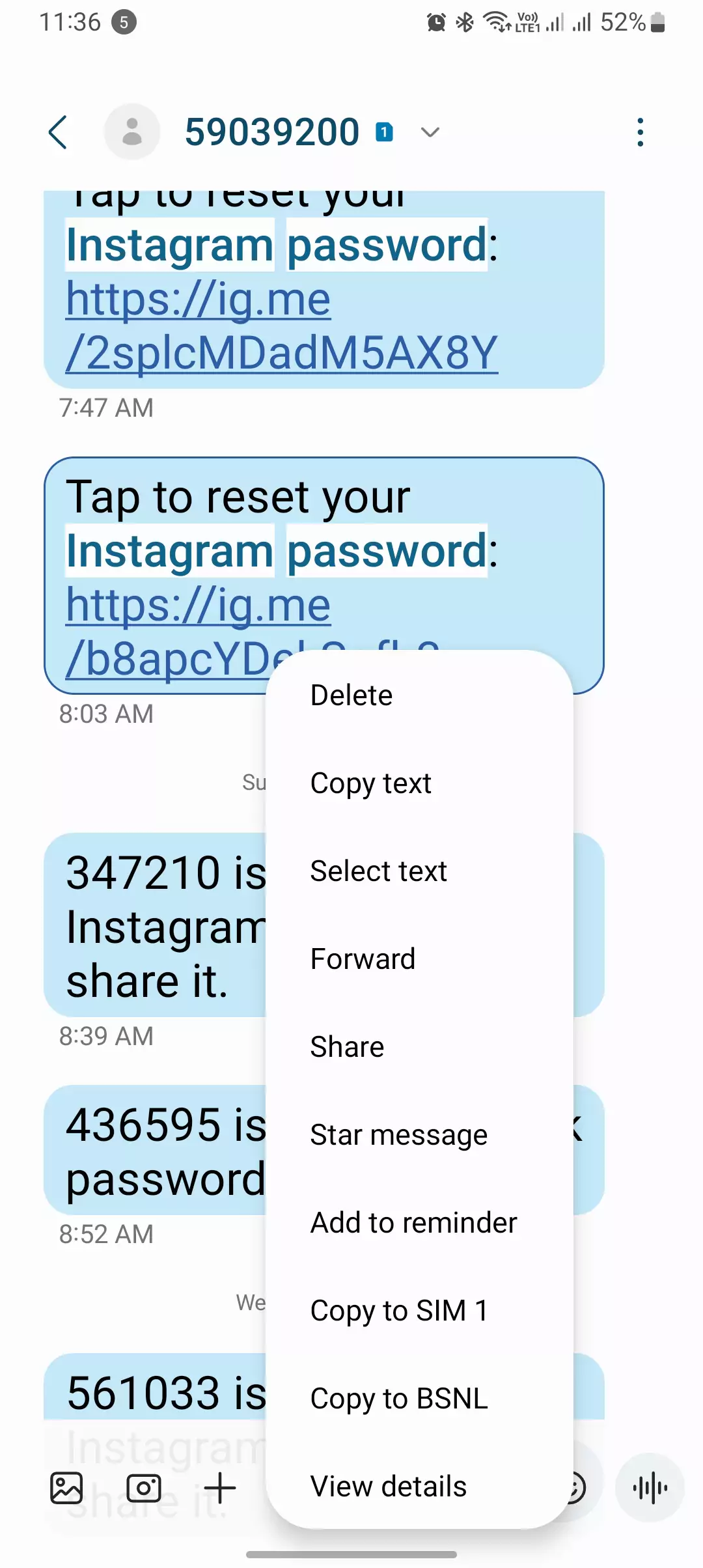
Rather than directly clicking on the reset link from email or from SMS, try copying the link once, then paste it into the familiar browser. Familiar browsing means that if you have used the browser to use Instagram (logged in) then it would be super easy to do it because there are cookies stored and instgaram.com has info that you have used this browser previously.
Fix Trick 2: Use a Familiar IP or Internet Provider
Most people make a mistake using the other IP address or using anyone else’s internet connection. If you have recently logged in to the app or instgaram.com using your SIM 1 or IP 1 Or Router, it should be the same at the time when you are linking on the reset link, that’s another case when you are not receiving the Instagram reset OTP.
Fix Trick 3: Use a Familiar Devices
You’re right; the device can indeed play a significant role when resetting the Instagram password. It’s crucial to use the same device that you previously used to log into the app to ensure a smooth password reset process.
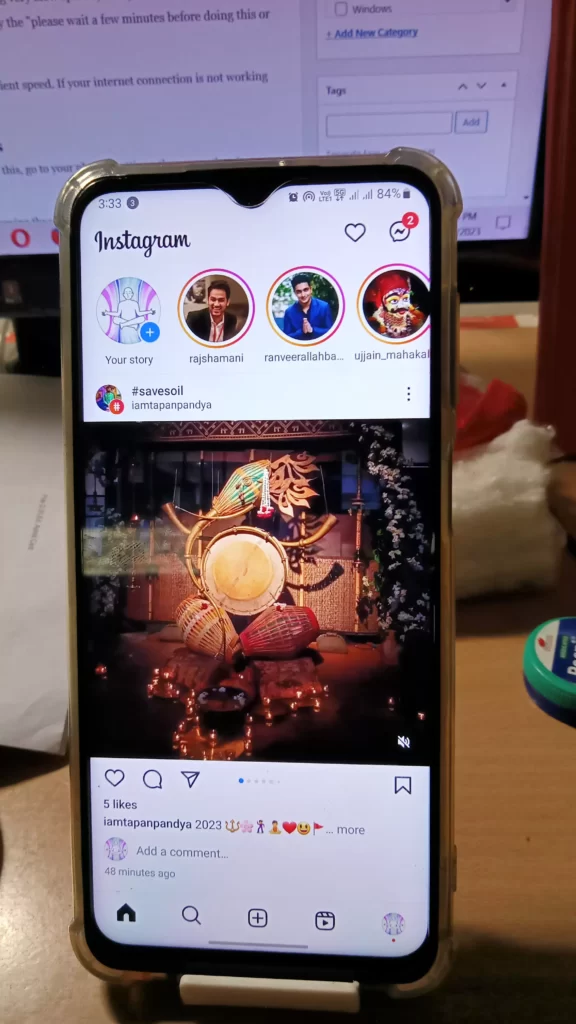
For instance, I used to watch reels on Instagram using my iPhone 7. But one day, when I cleared all the data from Instagram, it logged me out. Then, I clicked on “Forgot Password.” I was getting the OTP on another phone (my mom’s phone). Then I clicked the link from that device. It’s important to note that this device was not very familiar to Instagram, nor did it have the same IP address. This was because I was using T-Mobile, while my mom uses Airtel. This is why the Instagram reset password link wasn’t working for me.
I replaced the SIM card for a moment and inserted it into my phone. When I clicked “Confirm Password,” it worked, and the link started working again.
- Unable to reply to specific messages (fixed) this way!
- Fix Audio Unavailable Instagram (reels, stories & posts) Instantly
Trick 4: Clear your browser’s cache and cookies
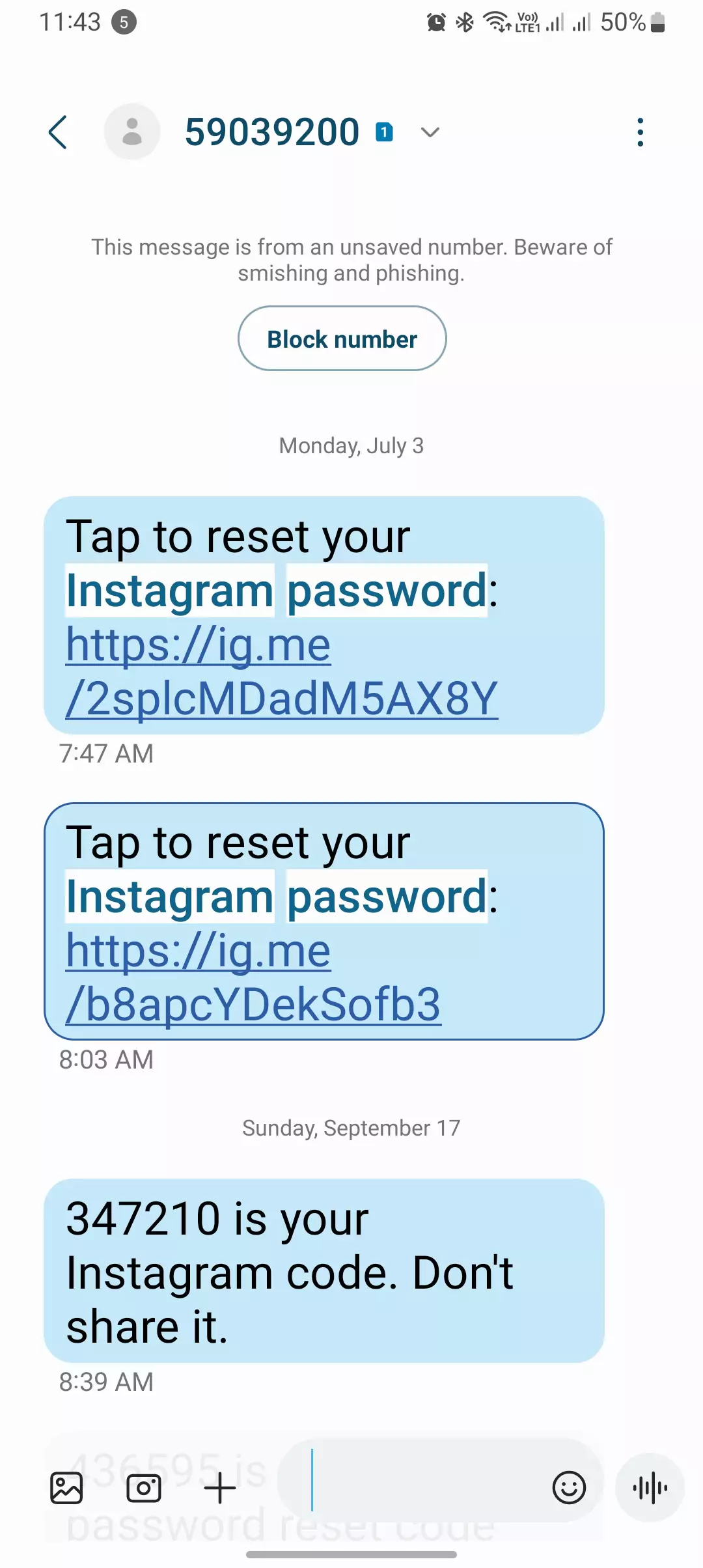
A cluttered cache and cookies can sometimes interfere with the Instagram reset password link. To clear your browser’s cache and cookies, follow these steps:
- Google Chrome: Click the three dots in the top right corner of the browser window. Select “More tools” > “Clear browsing data.”
- Mozilla Firefox: Click the three horizontal lines in the top right corner of the browser window. Select “History” > “Clear recent history.”
- Microsoft Edge: Click the three dots in the top right corner of the browser window. Select “Settings” > “Privacy, search, and services” > “Clear browsing data.”
- Safari: Click the “Safari” menu in the top left corner of the browser window. Select “Preferences” > “Privacy” > “Manage Website Data.”
Fix Trick 5: Try using a different browser

If you have cleared your browser’s cache and cookies and the Instagram reset password link is still not working, try using a different browser. For example, if you are using Google Chrome, try using Mozilla Firefox or Microsoft Edge.
Fix Trick 6 Contact Instagram support
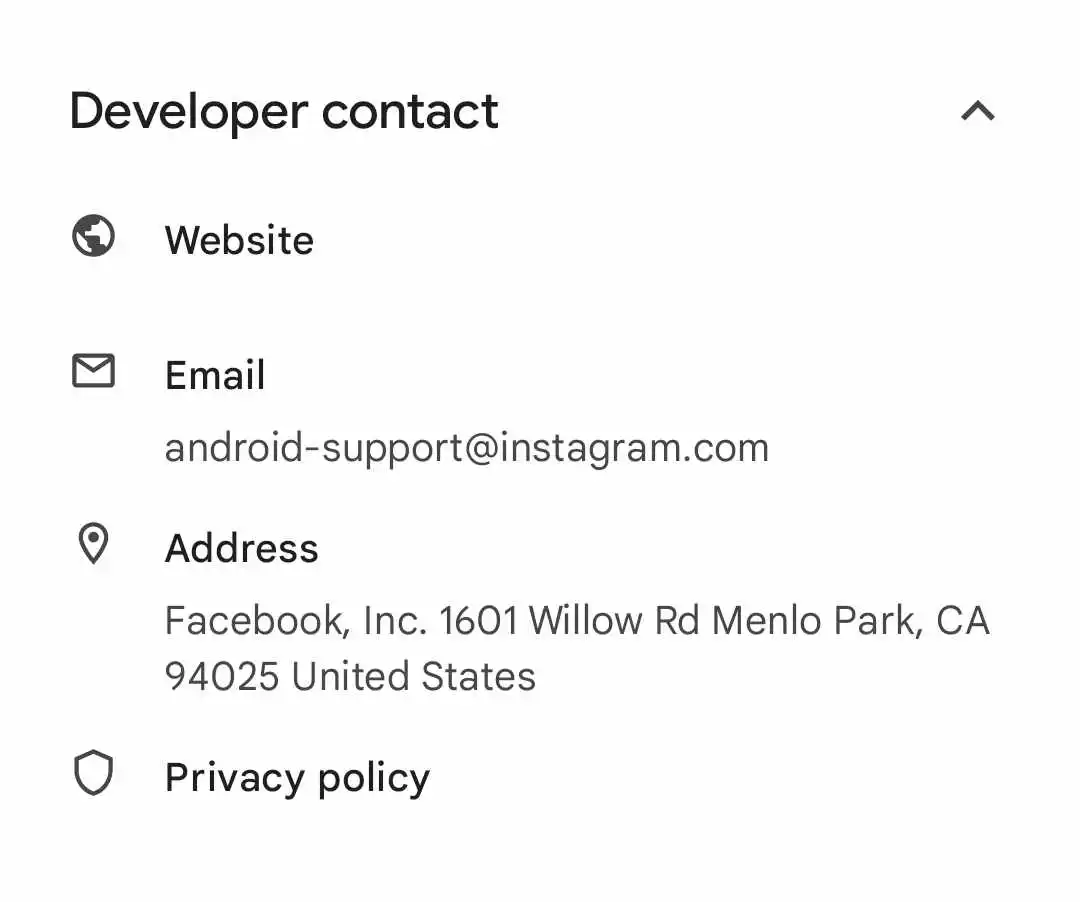
If you have tried all of the above solutions and the Instagram reset password link is still not working, you may need to contact Instagram support for further assistance. You can contact Instagram support by visiting the Instagram Help Center and clicking on the “Contact Us” button.
Conclusion
If you are unable to reset your Instagram password because the link is not working, there are a few things you can try.
First, check the link and your email address to make sure they are correct. Then, clear your browser’s cache and cookies. If the link is still not working, try using a different browser.
Finally, if you have tried all of the above solutions and the link is still not working, you can contact Instagram support for further assistance.
If nothing works for you, contact me.
Tips
- If you are still having trouble resetting your Instagram password, you can try creating a new Instagram account.
- You can also try resetting your Instagram password using your phone number instead of your email address.
- If you think that your Instagram account has been hacked, you can contact Instagram support for assistance.