Many of you might have noticed that the quiet mode feature is not appearing on your Instagram profile. Let’s take a closer look at what quiet mode is.
When quiet mode isn’t visible on your Instagram, there could be a few reasons for this, and fortunately, there are some solutions available. We’re here to guide you through this issue, and in today’s blog, I’ll show you how to resolve the problem of quiet mode not working or not appearing on your Instagram profile. You can follow this tutorial whether you’re using Instagram on a desktop or a mobile device, as it applies universally.
The issue of ‘quiet mode’ not functioning on Instagram can stem from various factors. Neglecting app updates, turning off ‘quiet mode’ accidentally, uninstalling recent updates, or encountering app bugs can all lead to its disappearance. If you have the latest app version and still face problems, clearing the app’s cache data and configuring the ‘quiet mode’ timing accurately can help.
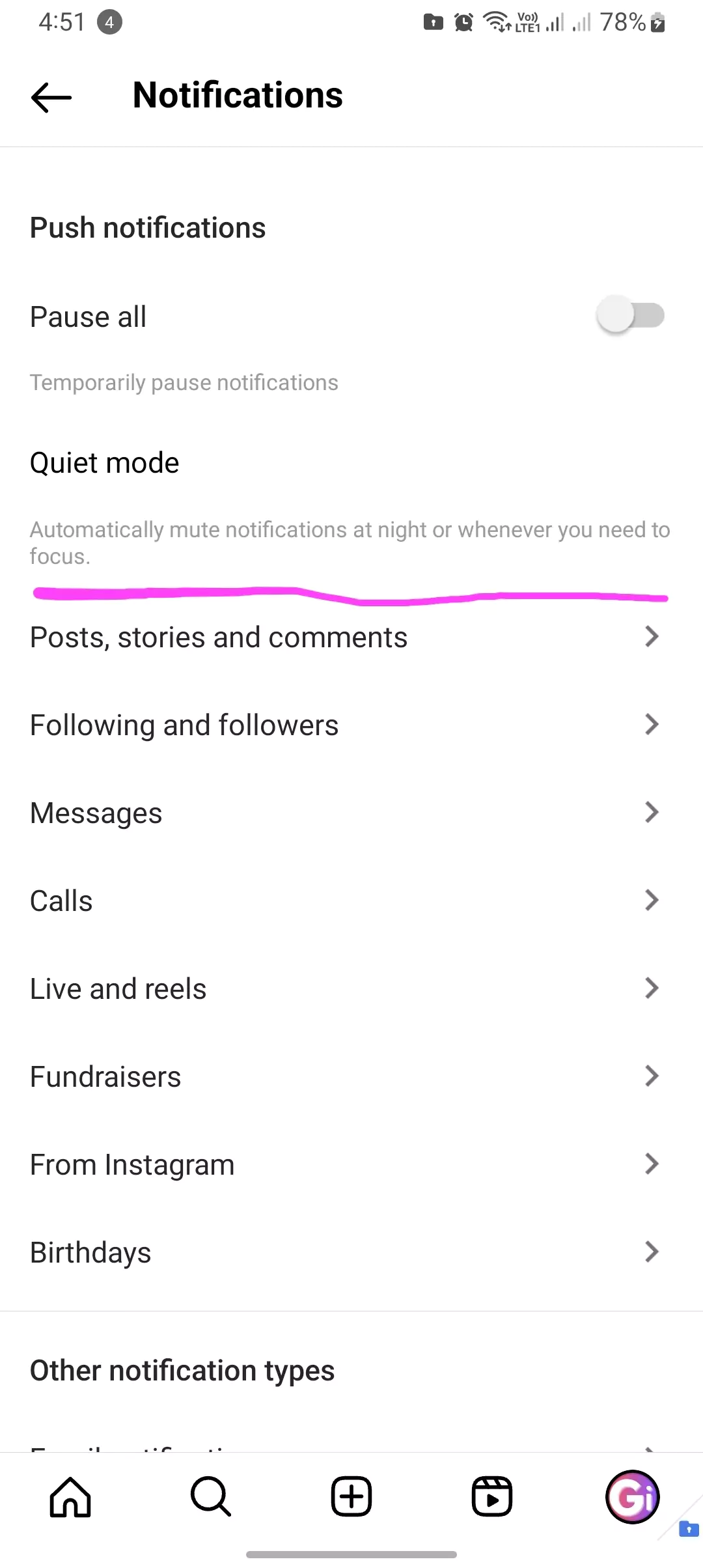
Why is Quiet Mode Not Working Or Showing Instagram?
Reason 1
If you haven’t updated your Instagram app in a while, it’s highly likely that this issue has arisen. If the quiet mode was previously functioning and has suddenly disappeared, it’s possible that you accidentally turned off the feature. Here’s how you can enable or disable quiet mode on Instagram.
Reason 2
Another possible cause is that you may have uninstalled recent updates to the Instagram app, or there could be a bug in the app. To address this, you can simply update the Instagram app. If it’s not updating, we’ll help you resolve that as well.
Furthermore, if you’re using the latest version of the Instagram app and are still encountering this issue, you can navigate to your device’s settings and clear the cache data for Instagram. We’ve provided a detailed guide on how to do this. If you ever wondered, what does clear cache means Instagram, read this.
Some individuals have reported disabling quiet mode on Instagram but claim that it’s not working, or the moon icon isn’t showing on their profiles or in other people’s direct messages.
Actual Reason of Quiet Mode Not Working
This is likely because you may have set the quiet mode timing incorrectly. Quiet mode allows you to establish a quiet period of up to 12 hours, no more and no less. You should set a specific time during which you don’t want to be disturbed, whether it’s by friends sending you reels or other messages.
Did you know that Instagram offers a variety of reel lengths? And here’s a breakdown of Instagram video reel lengths.
If these steps haven’t resolved the issue for you, please follow the instructions precisely, as I’ve included all the necessary screenshots and links to related articles on this website.
- Sometimes, ‘quiet mode’ disappears from your Instagram profile, leaving you perplexed.
- ‘Quiet mode’ allows you to silence your notifications on Instagram during specific hours.
How to Fix Quiet Mode Not Working Or Showing
Here I will be sharing multiple ways to fix the quiet mode on Instagram and troubleshooting tips and tricks for it.
To resolve the issue of ‘quiet mode’ not working, follow these steps:
- Update the Instagram App:
- Ensure you have the latest version of the app installed.
- Restart Your Device:
- Sometimes, a simple restart can fix minor issues.
- Check ‘Quiet Mode’ Settings:
- Verify that ‘quiet mode’ is enabled and configured correctly in your Instagram settings.
- Clear Cache Data:
- Clear the Instagram app’s cache data through your device’s settings.
- Check for App Updates:
- Keep your device’s operating system and the Instagram app up-to-date.
- Check Notifications Settings:
- Ensure that Instagram’s notifications are enabled in your device’s settings.
- Contact Instagram Support:
- If the issue persists, reach out to Instagram’s support for assistance.
- Reinstall Instagram:
- As a last resort, uninstall and then reinstall the Instagram app, ensuring you back up any important data.
Essentially, ‘quiet mode’ not working often results from a combination of user settings and app maintenance, which can be resolved with appropriate updates, settings adjustments, and cache clearance.
My Personal Tips for why don’t i have quiet mode on instagram
- ‘Quiet mode’ may disappear if you haven’t updated the Instagram app for a while or if you’ve accidentally turned it off.
- There might also be issues if you’ve uninstalled app updates or if there’s a bug in the app.
- ‘Quiet mode’ allows you to set a specific time frame (up to 12 hours) during which you won’t receive notifications.
- If you’ve tried everything and the issue persists, there’s a comprehensive guide with screenshots and links available to help you.
Conclusion
I hope you find the blog post helpful. Today I tried solving issues with Instagram’s quiet mode, and how you can fix it.
I got this question on Instagram DM, on Guidinginsta.