Here’s exactly why Instagram Uses so Much storage on your device, it’s applicable for all Android, iOS, and PCs. If you have the app, you noticed that the arrow below 100 MBs now expanded to 3-9 GBs, in some cases, it goes up to 27 GB.
Primary Factors Contributing to Instagram’s Storage Consumption
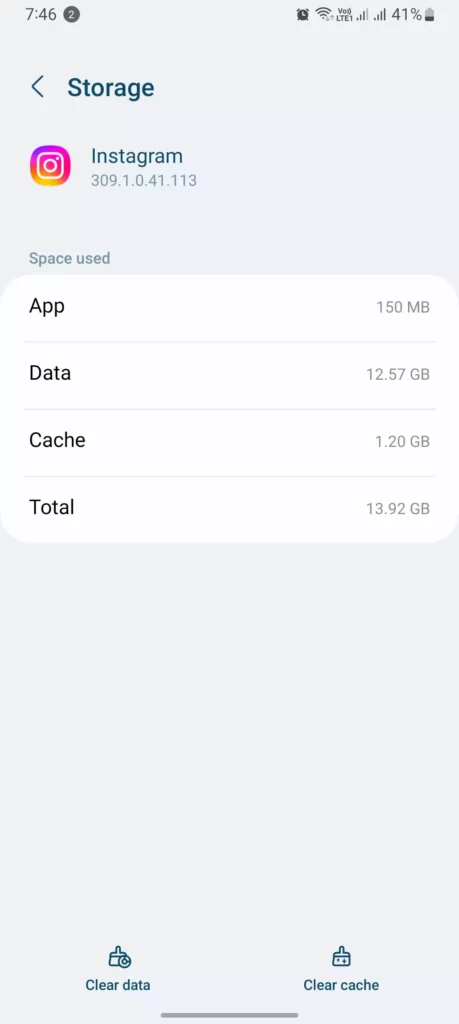
1. Cache
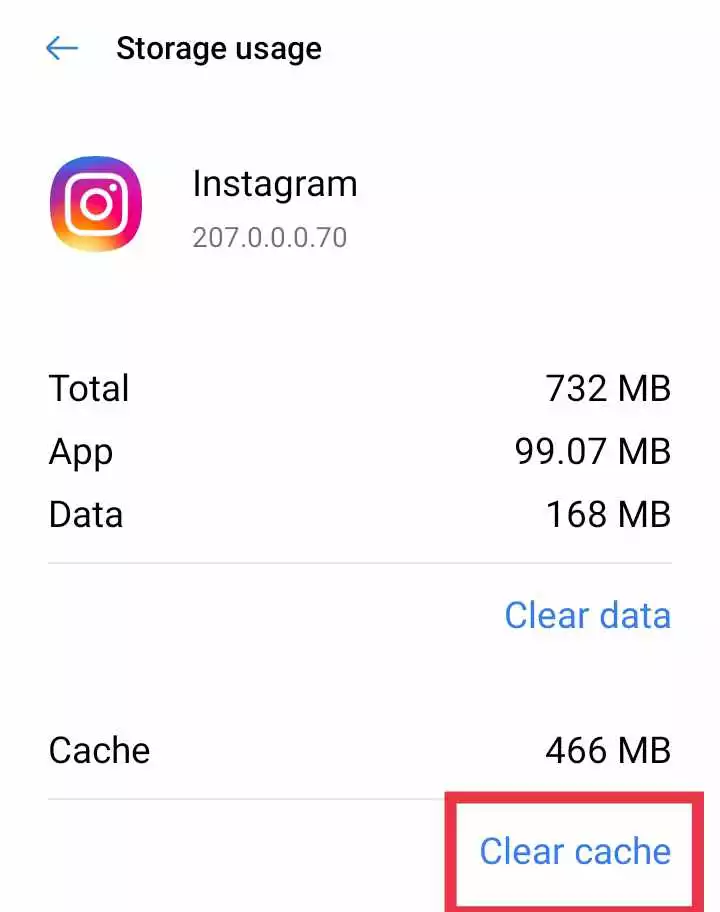
Have you ever wondered how Instagram shows you all your favorite photos and videos, even when you don’t have an internet connection? The answer is cache storage. When you browse through Instagram, the app downloads all the content. However, when you see the same content again, it uses the copies stored in the cache to provide a faster browsing experience.
Think of cache storage as a fridge that stores your favorite food. Once your friend knows about your food preferences, they keep those items in the fridge so that they can serve them to you anytime you visit them. Similarly, Instagram stores all the content you have seen in a special storage space called cache. This way, the app doesn’t have to download the content each time you open it, and you can see your favorite photos and videos instantly.
- How to Clear Cache on Instagram 2023-24
- This happened after Clearing Cache on Instagram [with video]
But, if you have too much content in the cache storage, it can take up a lot of space on your phone or computer. Therefore, clearing your cache once in a while can help you free up space for other essential things. So, next time you wonder why Instagram is taking up so much space, remember that it’s because of all the cached content. Don’t worry, clearing your cache is easy and can help you enjoy a smoother browsing experience.
2. Downloaded Media
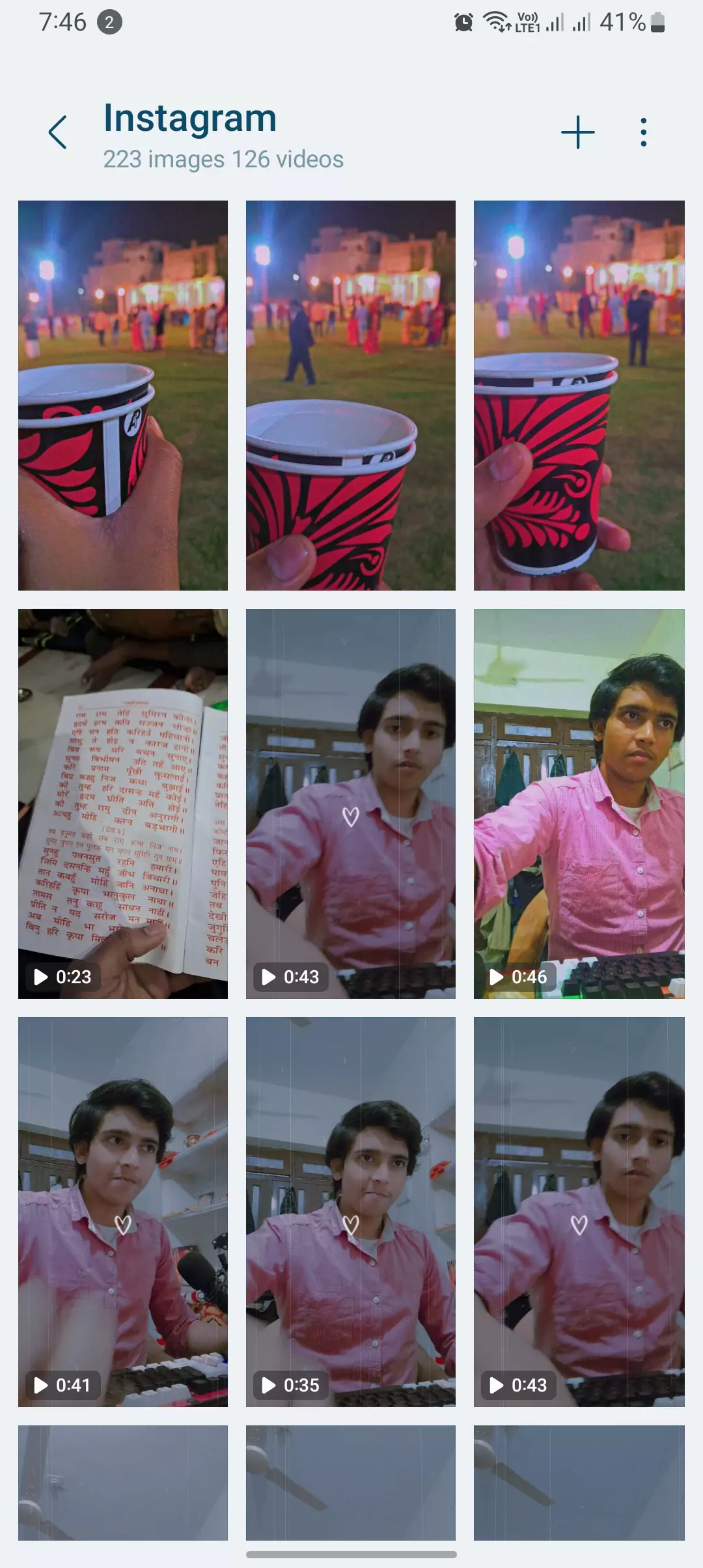
Instagram allows users to download photos, videos, and stories for offline viewing. While this feature is convenient, it can lead to excessive storage consumption, particularly if users download a large amount of content.
3. App Data
Imagine Instagram as your own personal scrapbook, filled with all the photos, videos, and messages you’ve shared with your friends. Over time, this scrapbook can become quite thick, just like the app data that Instagram stores on your phone or tablet.
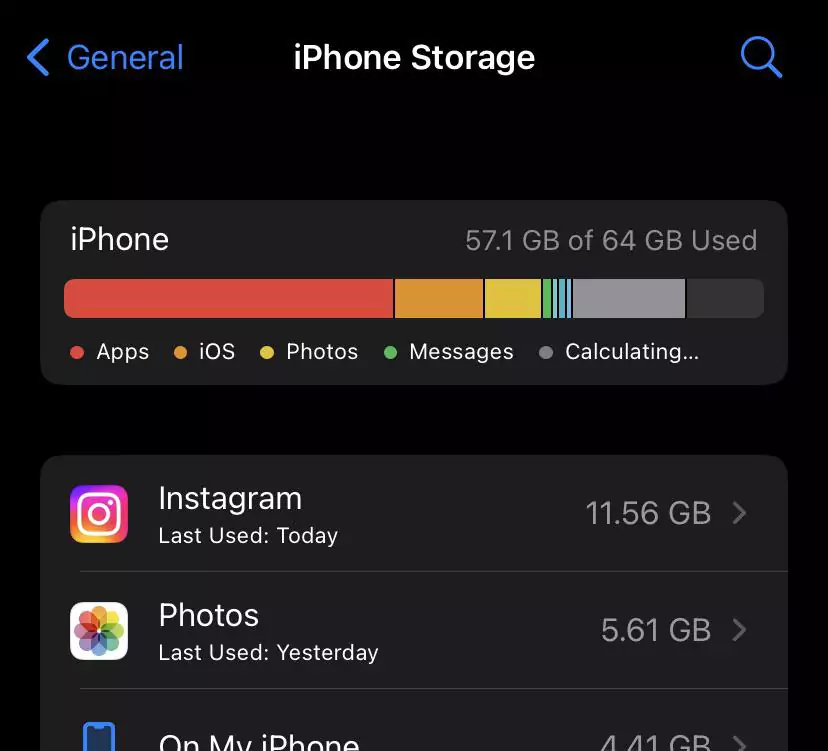
Every time you send a direct message, post a new photo, or change your profile settings, Instagram adds another page to your scrapbook. Just like a real scrapbook, these pages can pile up and start to fill up the shelves.
To keep your Instagram scrapbook from overflowing, you can clear out the old pages that you no longer need. This is similar to clearing your Instagram cache, which makes the app run faster and frees up storage space. You can also choose to keep only the most important pages, like your favorite photos and messages, and store the rest in a separate album.
4. Background Processes
Instagram continuously syncs content and data in the background, even when the app is not actively in use. Additionally, it may download updates and new content in the background, which can further impact storage usage.
Quick Summary
- Instagram’s high storage usage is primarily attributed to cache, downloaded media, app data, and background processes.
- Clearing cache regularly, limiting downloaded media, optimizing app settings, and utilizing cloud storage solutions can effectively reduce Instagram’s storage consumption.
How Does It Work?
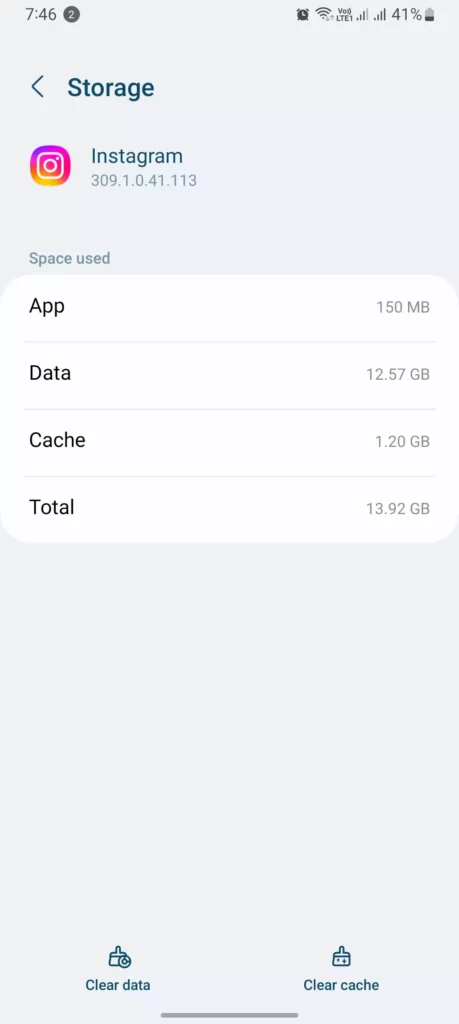
Instagram is a platform that heavily relies on visuals, and the vast amount of multimedia content that gets shared on the app can quickly take up a lot of storage space on users’ devices. Furthermore, the app’s caching mechanisms, data storage practices, and background activities all contribute to its storage footprint.
Strategies to Reduce Instagram’s Storage Consumption

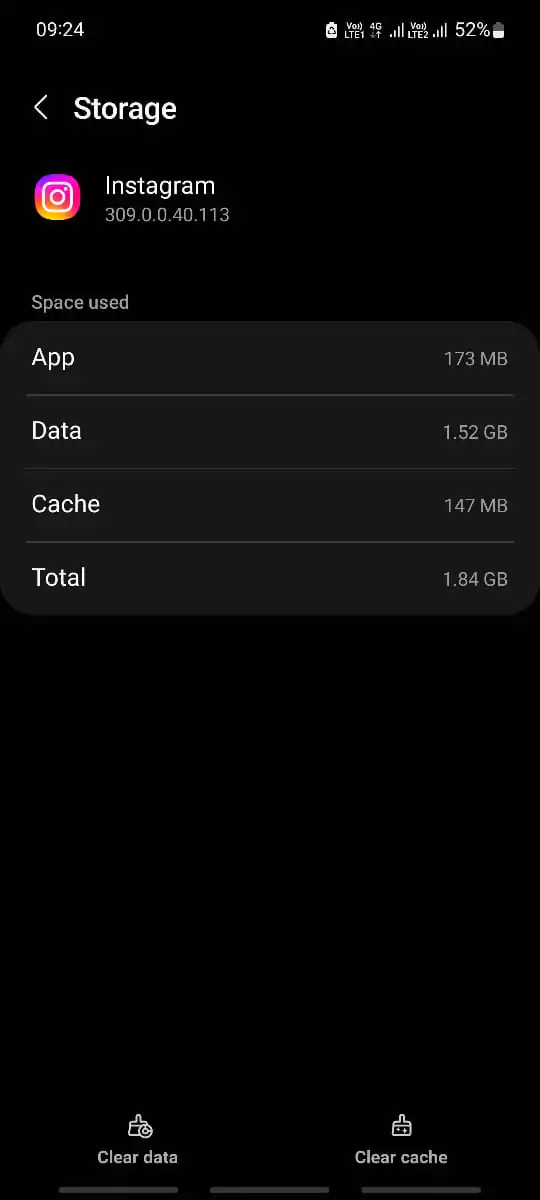
1. Regularly Clearing Cache
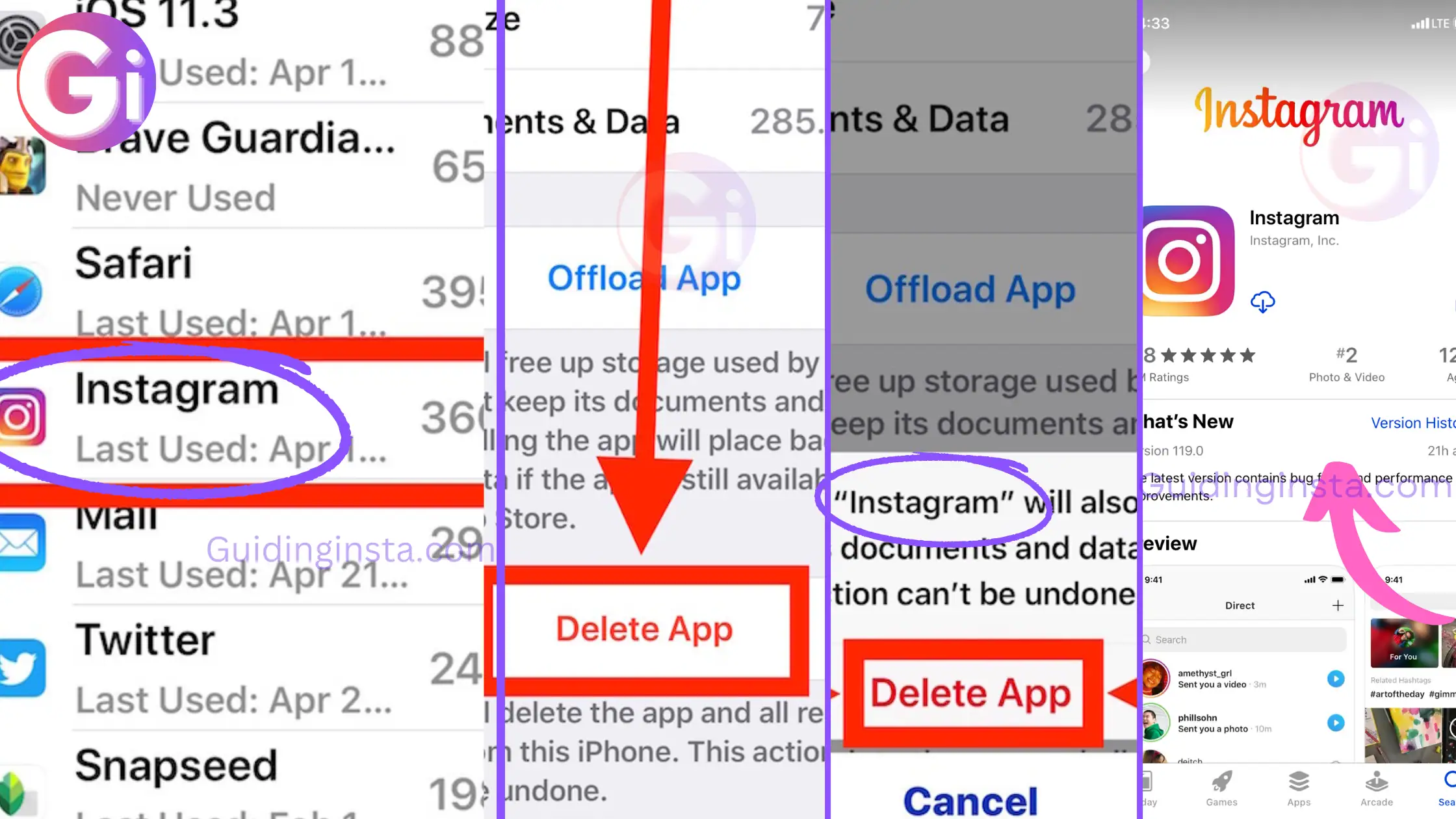
Regularly clearing Instagram’s cache can free up a significant amount of storage space. The process is straightforward and can be done on both Android and iOS devices.
BONUS: Turn Off Media Downloading When Uploading a new Story or post
There is a setting available on the Instagram app which downloads all the photos and videos when you upload it to the platform, either in Stories, or Posts, or change it to your friend using DMs.
Simply turn that off in order to save some storage. However, in my case, it’s very helpful if I deleted any profile or image that I needed with filters or if I have deleted it from my camera folder then I would find it in the Instagram album in the gallery.
2. Limiting Downloaded Media
In my experience, I’ve found that disabling automatic media downloading on Instagram is a great way to avoid cluttering my device with a surplus of offline content. Instead, I prefer the option to personally choose which media I want to download for offline access. This way, I have better control over the storage on my device. So, when you should manage your Instagram storage efficiently, I recommend going into your settings and turning off automatic media downloading. Then, you can selectively download specific content for offline viewing, tailoring it to your preferences. In my case, this approach has proven to be effective, and I suggest giving it a try for a more streamlined Instagram experience.
3. Optimizing App Settings
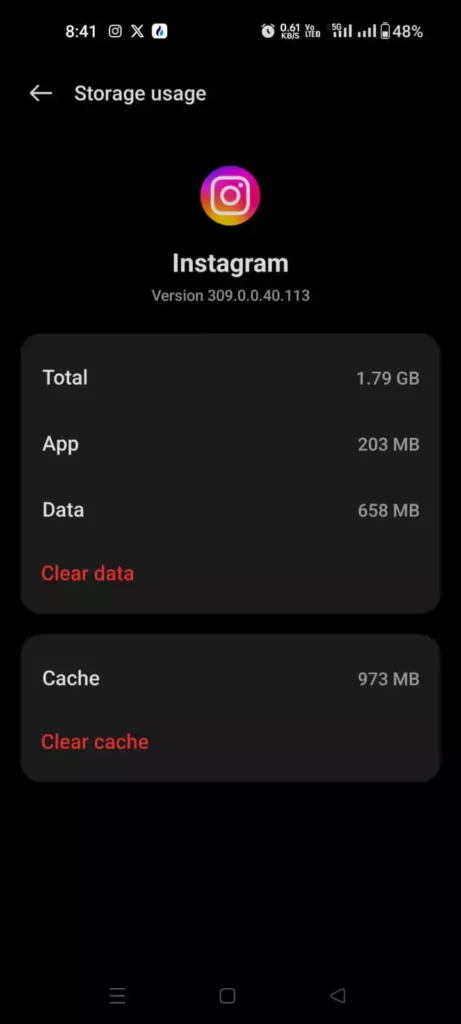
Imagine Instagram as a bustling restaurant kitchen. Even when I’m not actively using the app, it’s still working behind the scenes, prepping ingredients (fetching new content, updating my profile, etc.). This ongoing activity consumes resources, much like the electricity needed for kitchen appliances.
In my experience, disabling background app refresh is akin to turning off the kitchen lights during downtime. It reduces the energy being used and helps preserve my phone’s battery, preventing it from draining quickly.
Similarly, when I managed my direct messages and other user-generated data, it felt like organizing and storing ingredients in the kitchen. By cleaning up old messages and keeping only the important ones, I wasn’t just decluttering my inbox; I was also minimizing the storage space Instagram required.
So, in my case, disabling background app refresh and organizing user-generated data felt like being an eco-conscious chef in the kitchen. I was using resources wisely and cutting down on waste, which ultimately benefited my phone’s performance and longevity. If you’re looking to optimize your Instagram experience, I recommend giving these practices a try.
4. Utilizing Cloud Storage Solutions
Syncing Instagram photos and videos to cloud storage services like Google Photos or iCloud Photos can offload data from devices and free up storage space.
Conclusion
So, that’s it for today’s blog post. In today’s post, we particularly discussed why Instagram takes up so much space on your storage. If you’re using Android or PC, you might have noticed that a significant amount of storage is allocated to the Instagram application. We delved into the reasons behind this and discussed practical ways to fix it.
Also, I have gathered lots of screenshots from my various college and school friends who are today’s Instagram users who have their Instagram period such as the Gaurav trading zone which is owned by Gaurav, bajrangbaagaastha, managed by a devotee. People who regularly use Instagram and upload stories every day.
I hope you enjoyed the blog post and found some value in it. Let me know in the comment section if you have any other questions or contact us through our contact form.