Today I will show you EXACTLY ‘How to Clear Cache on Instagram in 2024‘ that makes your device smooth. This is a Instagram Guide.
The app is designed to provide a seamless experience but often stores cache data to enhance performance. Over time, accumulated cache files can take up valuable storage space, leading to performance issues.
This blog post will explore multiple ways to clear the Instagram cache on various devices to ensure smooth functionality.
But before moving forward and clearing the cache, you should know what exactly the cache is on Instagram.
Quick Summary
How to Clear Instagram Cache on Android:
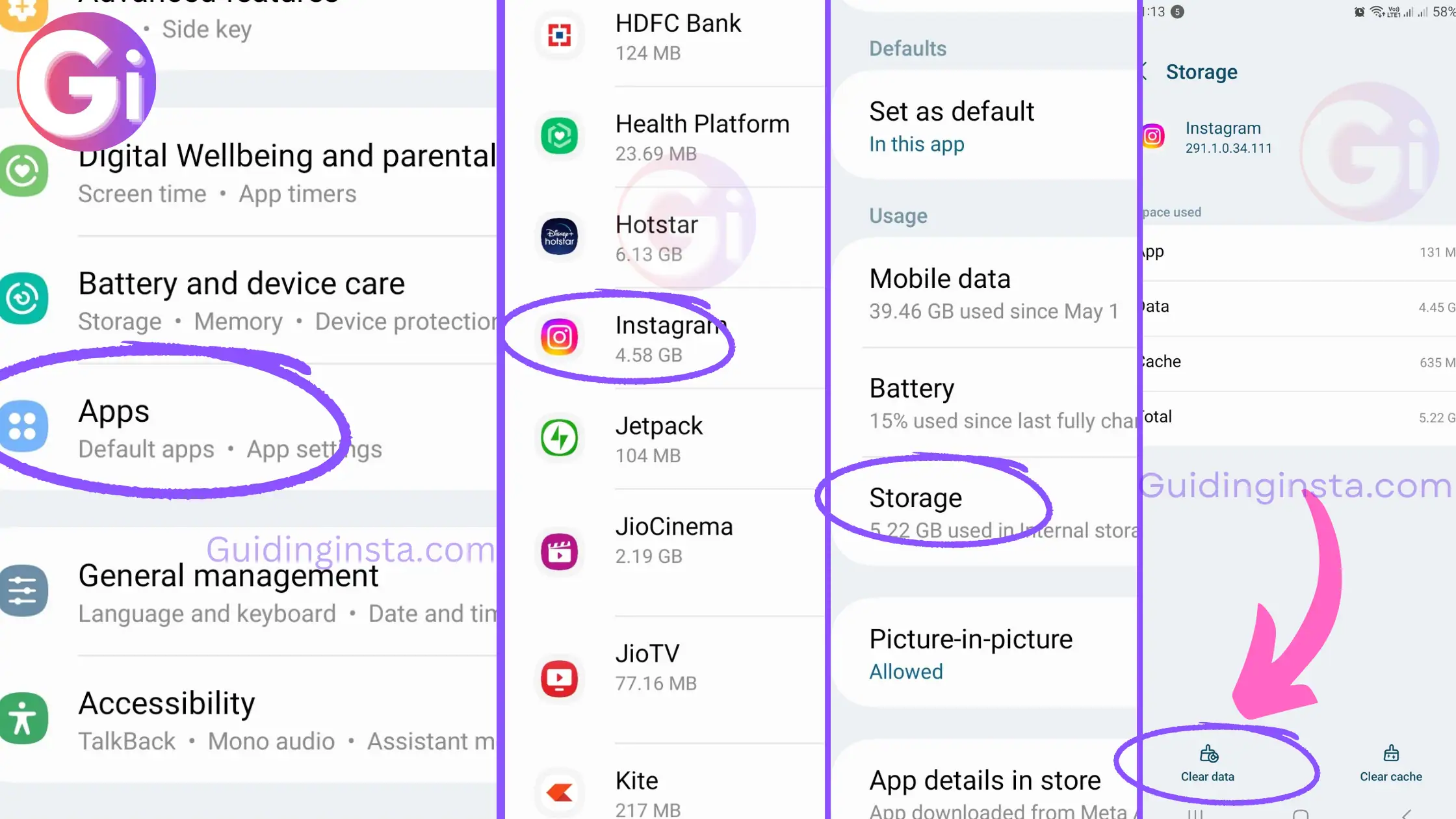
- Go to Settings.
- Find and select Apps or Apps & Notifications.
- Locate and tap on Instagram.
- Tap on Storage.
- Click on Clear Cache.
On iOS Devices:
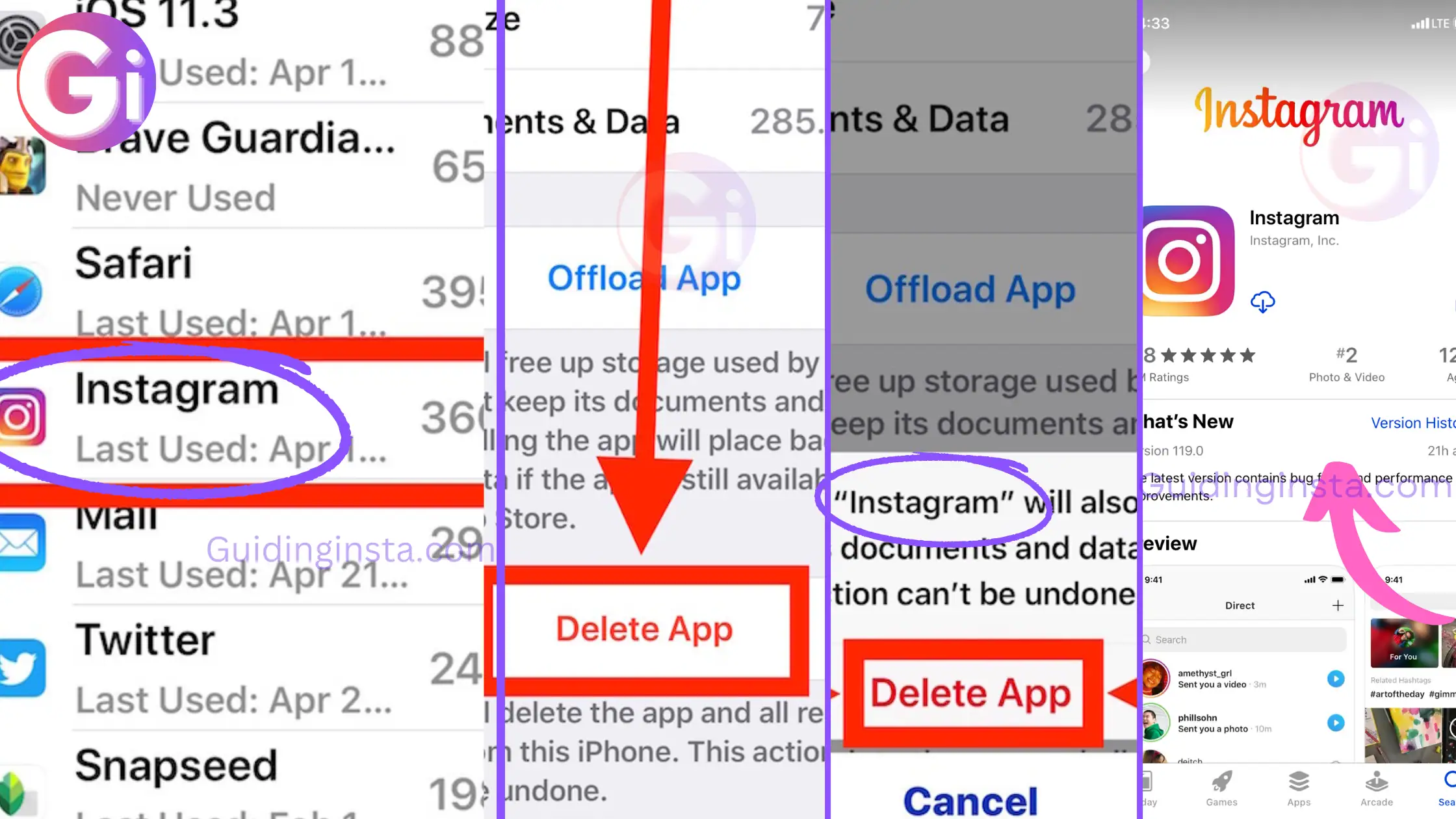
- Open Instagram.
- Tap on your profile picture.
- Tap on the three horizontal lines.
- Scroll down and tap on Settings.
- Select Security, then tap on Search History.
- Tap Clear All.
On Windows PC/Mac:
- Search for Instagram.
- Select App settings.
- Scroll and find the reset app.
- Hit reset app.
What Exactly is the Cache in Instagram?
Instagram stores many cache data on smartphones, which can fill up storage space. This is because Instagram stores a variety of data, such as:
- User profiles: This includes the user’s name, photo, bio, and any other information they have shared on their profile.
- Search history: This includes the search terms the user has entered into the Instagram search bar.
- The user’s profile includes the user’s photos, videos, and any other content they have shared on their profile.
This data is stored so that Instagram can load more quickly and smoothly. However, it can also take up a lot of storage space on the user’s phone. If the user runs low on storage space, they may want to clear the Instagram cache to free up some space.
And all this cache data makes the app run smoother while opening it, but sometimes it’s a Curse for us.
Below are the steps to Clear the Cache on Instagram App
Let me tell you one thing before I start here.
I’m going to show you two ways both of them are imported to clear the cache on Instagram because if you perform one and won’t perform another task, it won’t be that effective. If you want to clear the whole cache, you have to follow the whole process.
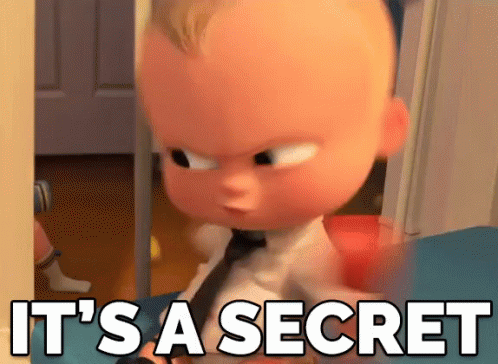
How to Clear Instagram Cache on any Android device:
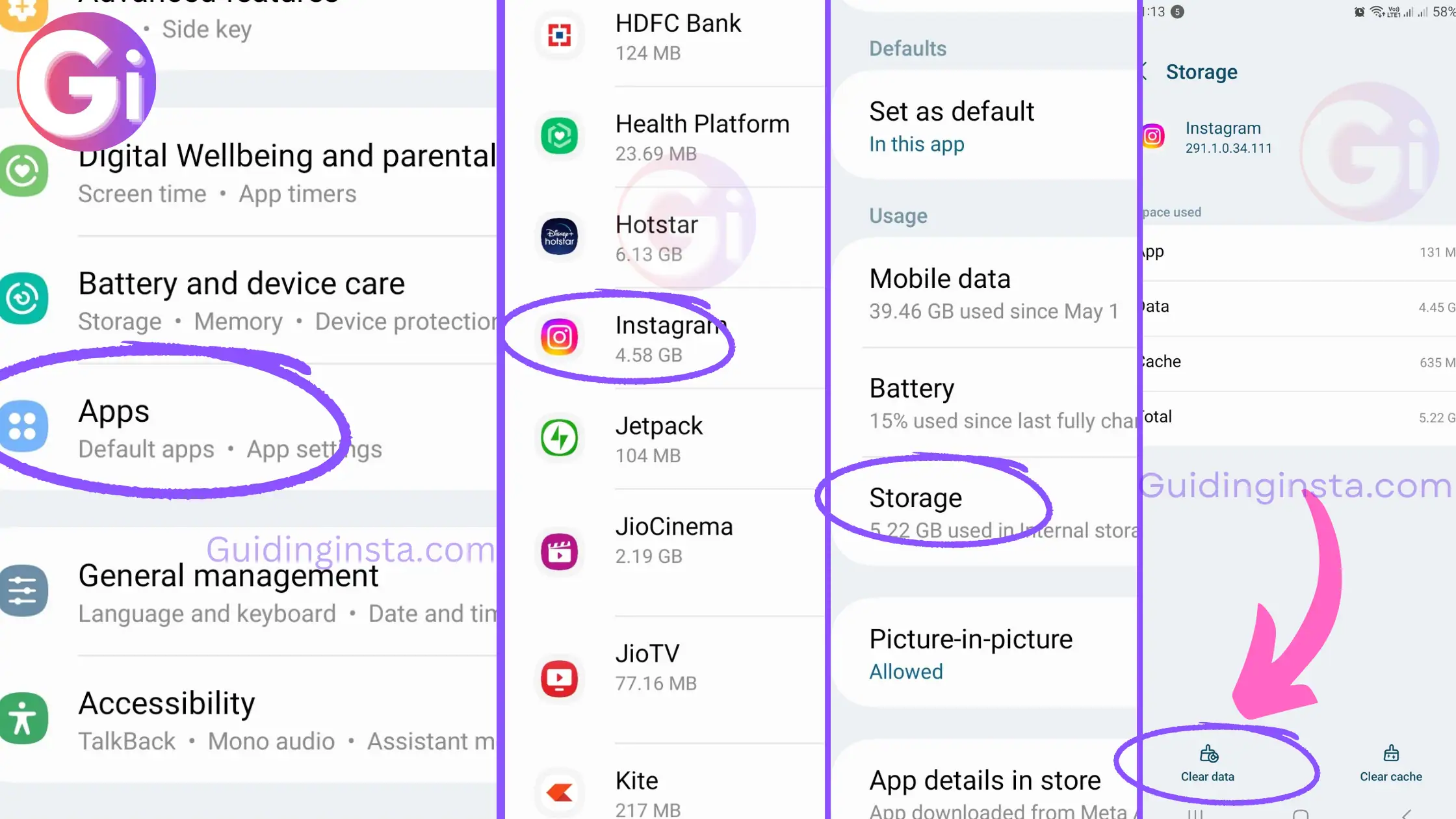
- Go to Settings.
- Find and select Apps or Apps & Notifications (the naming may vary based on your Android version).
- Locate and tap on Instagram from the list of installed apps.
- Tap on Storage.
- Click on Clear Cache to remove Instagram cache files.
Video
Clear IG Cache on iOS Devices
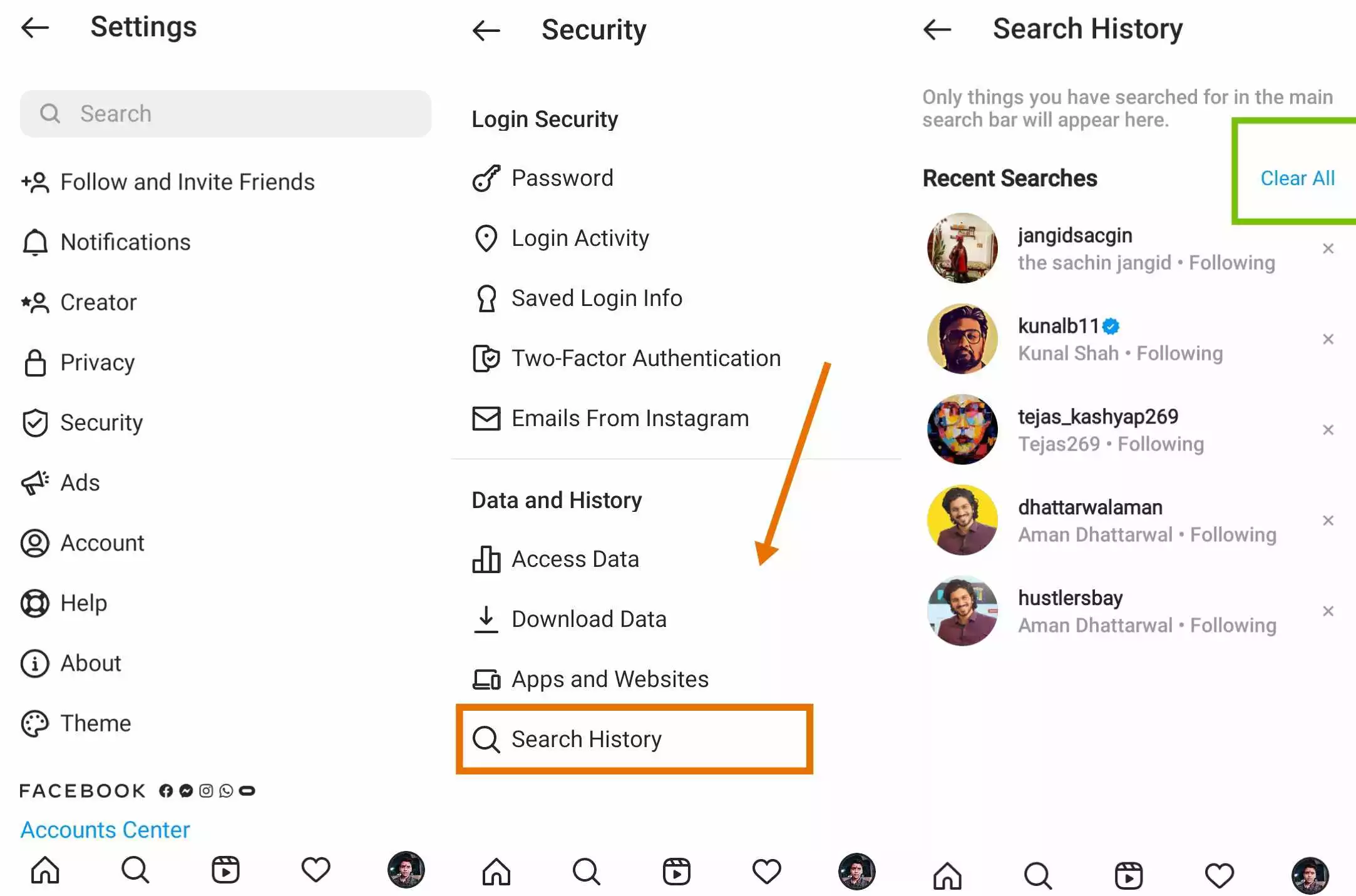
- Open the Instagram app.
- Tap on your profile picture.
- Tap on the three horizontal lines.
- Scroll down and tap on Settings.
- Select Security, then tap on Search History.
- Tap Clear All to delete all search history and associated cache data.
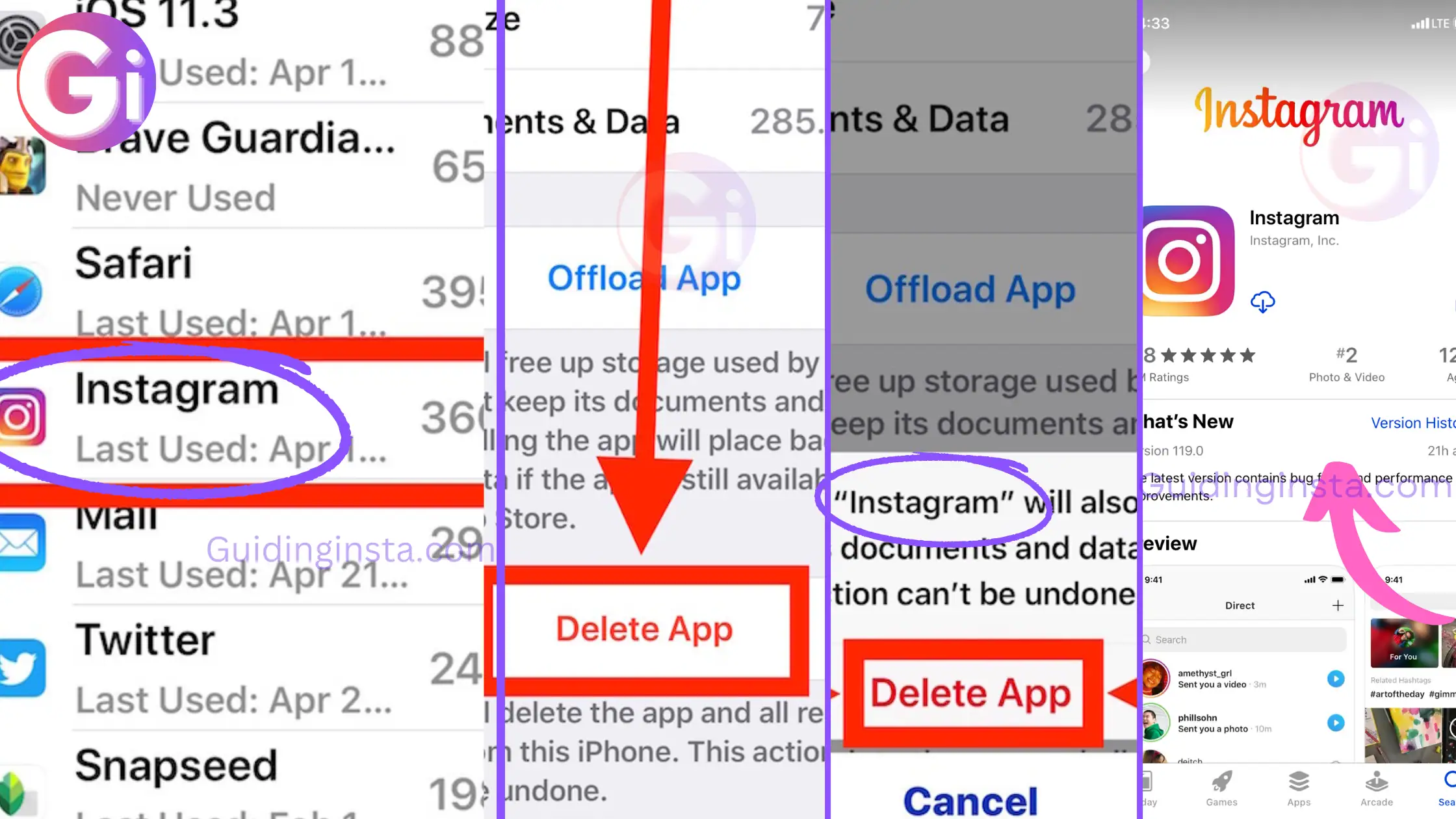
Alternatively, you can clear the cache by reinstalling the Instagram app:
- Press and hold the Instagram app icon on your home screen until the appapps starts shaking.
- Tap the “x” on the Instagram app icon to delete it.
- Visit the App Store and reinstall Instagram.
Windows PC/Mac
- Search for Instagram on Windows.
- Select App settings.
- Scroll, and find the reset app.
- Hit reset app.
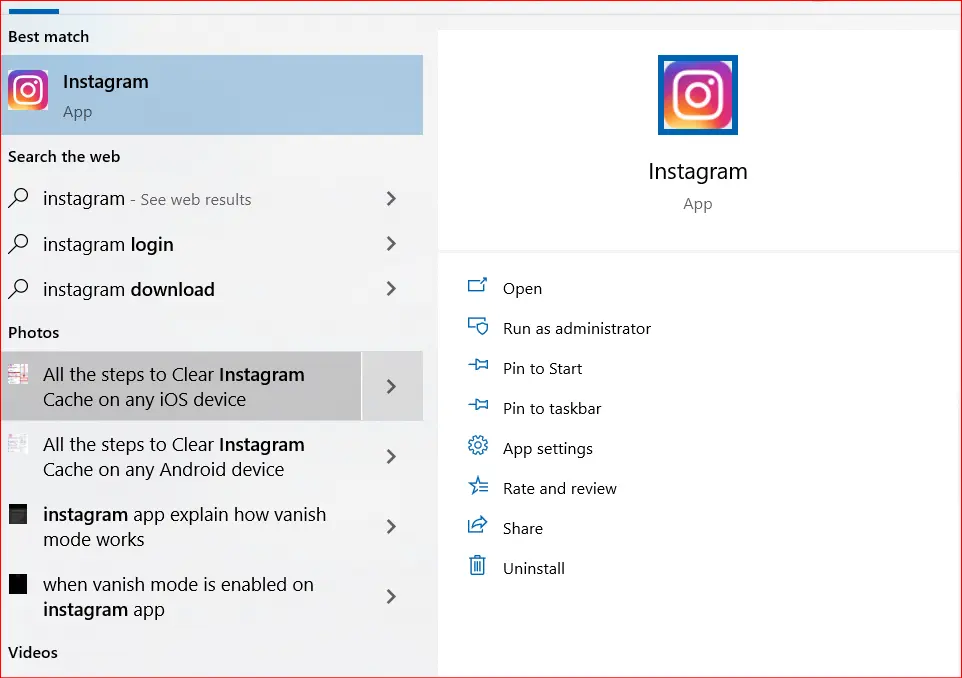
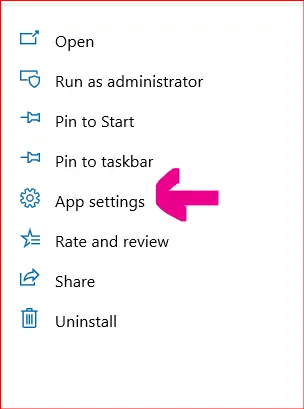
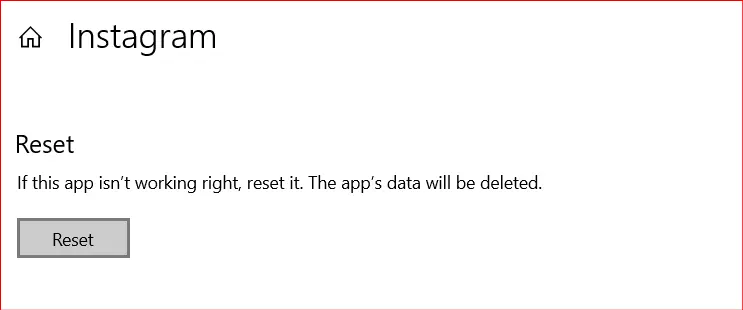
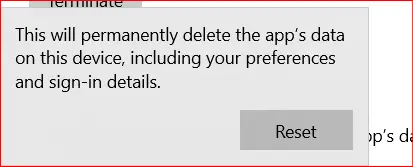
Alternatively, you can clear the cache on the Instagram app for Windows/MAC:
- Open the Instagram app on your Windows PC/Mac.
- Click on your profile picture to access your profile.
- Click on the three horizontal lines in the top-right corner to open the menu.
- Select “Settings” and click “Privacy and Security.”
- Click on “Clear Search History” to remove the search-related cache.
3. Delete Instagram Cache using third-party apps
This is the most preferable method that I would suggest to any non-techie guy who doesn’t know more about mobile settings than I would suggest.

You can easily clear cache on Instagram just by using any apps like files go by Google or CCleaner.
There could be a few ways to clear cache, 1. from the Instagram app itself 2. from settings, or 3. from third-party apps.
To clean the cache of the Instagram app, Step 1: get into settings > Step 2: Apps > Step 3: Select Instagram > Step 4: Storage option. > Step 5: Tap on Clear Cache.
Conclusion
So that’s it for today, guys. I hope this tutorial will help you to clear your cache on Instagram.
I recommend you use the first and second methods because these are the best ones to clear the cache of Instagram.
So let me know in the comments, guys, what your Instagram handles are.
Here is mine: @guidinginsta. Let’s communicate there!!!
Hey! I love to see your comments below… Have a Nice Day.