Here’s how you can disable your active status on Instagram. When you’re active on Instagram, your followers and the people you’ve chatted with can see that you’re currently online or when you were last active. This may be a concern for those who value their privacy, which is why we aim to guide you on how to turn off your active status on Instagram.
However, with the recent updates, locating these settings has become a bit challenging. We’ve taken on the task of simplifying this process for you. In today’s article, we’ll provide you with step-by-step instructions along with screenshots. Even if you prefer visual guidance over text, the screenshots will help you through the process. By the end of this article, you’ll be well-informed on how to deactivate your active status or last-seen feature on Instagram.
How to Turn Off or Hide Active Status on Instagram
In this blog post, we’ll guide you through the process of turning off your active status on Instagram, step by step.
1. Navigating Instagram Settings
The journey to disabling your active status begins in the Instagram settings. Here’s how to get there:
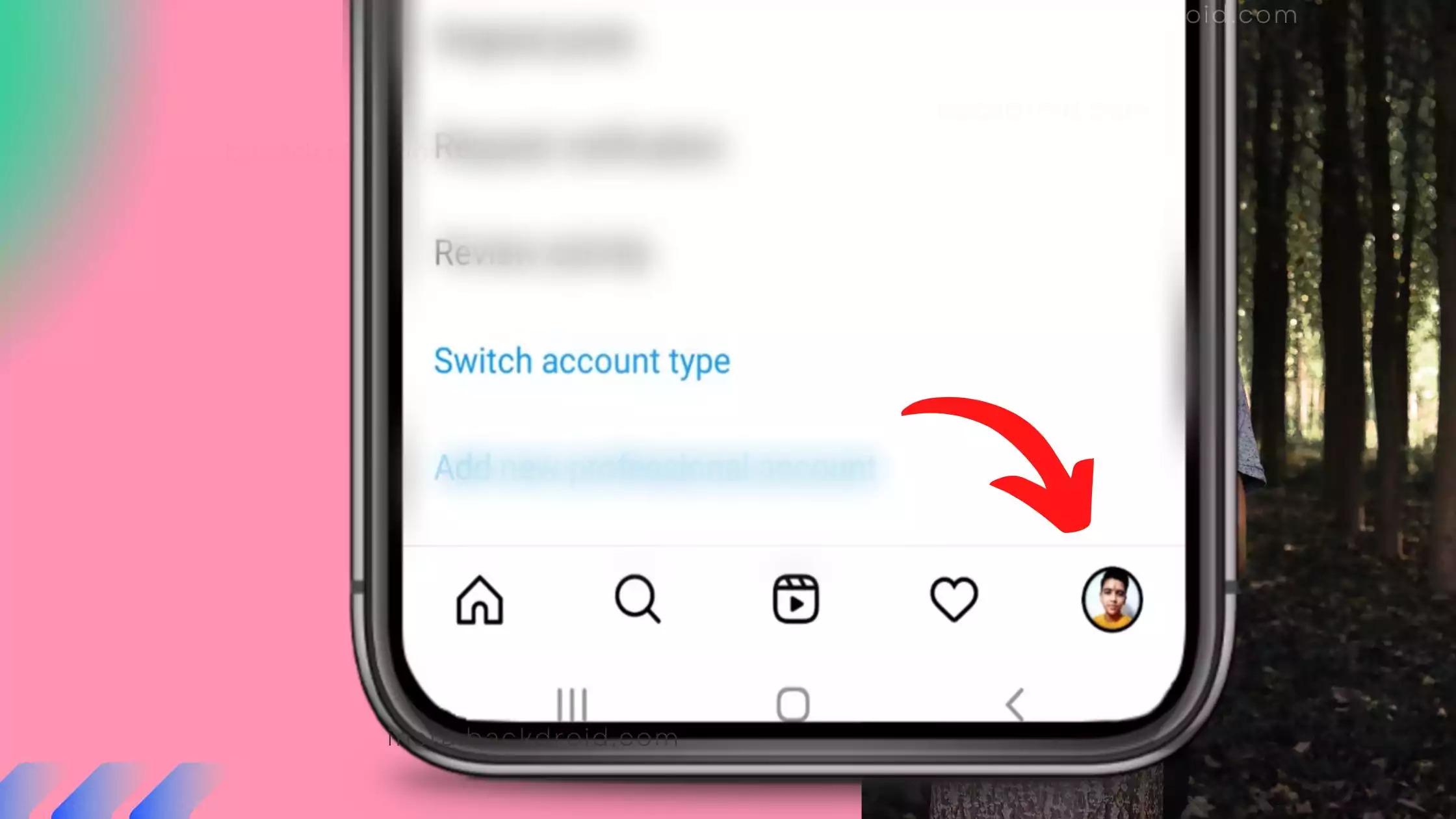
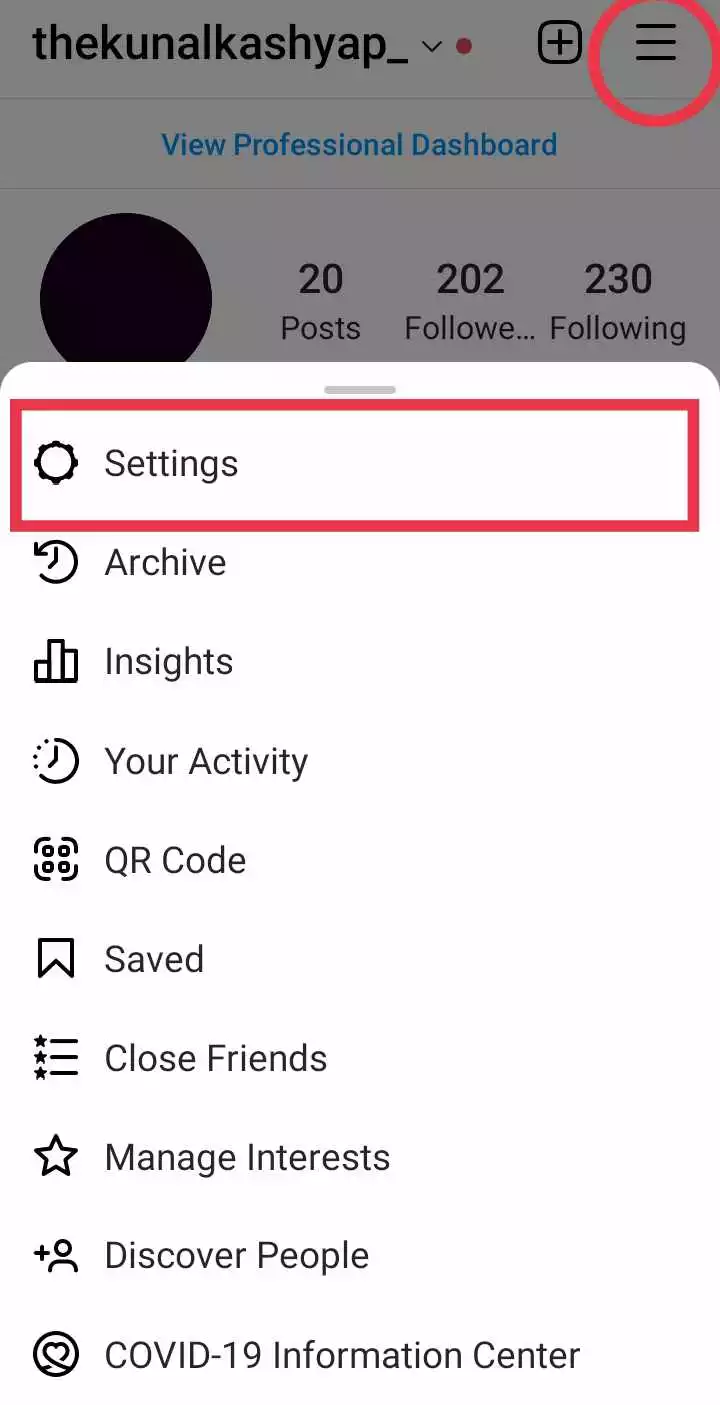
- Open the Instagram app on your mobile device.
- Log in to your Instagram account if you’re not already logged in.
- Tap your profile icon, usually found in the bottom right corner of the screen.
- Access the settings by tapping the three horizontal lines (hamburger icon) in the top right corner of the screen.
2. Privacy and Interaction Settings
Once you’re in the settings menu, navigate to the section that controls how others can interact with you:
- Under “How others can interact with you” you’ll see an option for “Messages and Story Replies.” Tap on it.
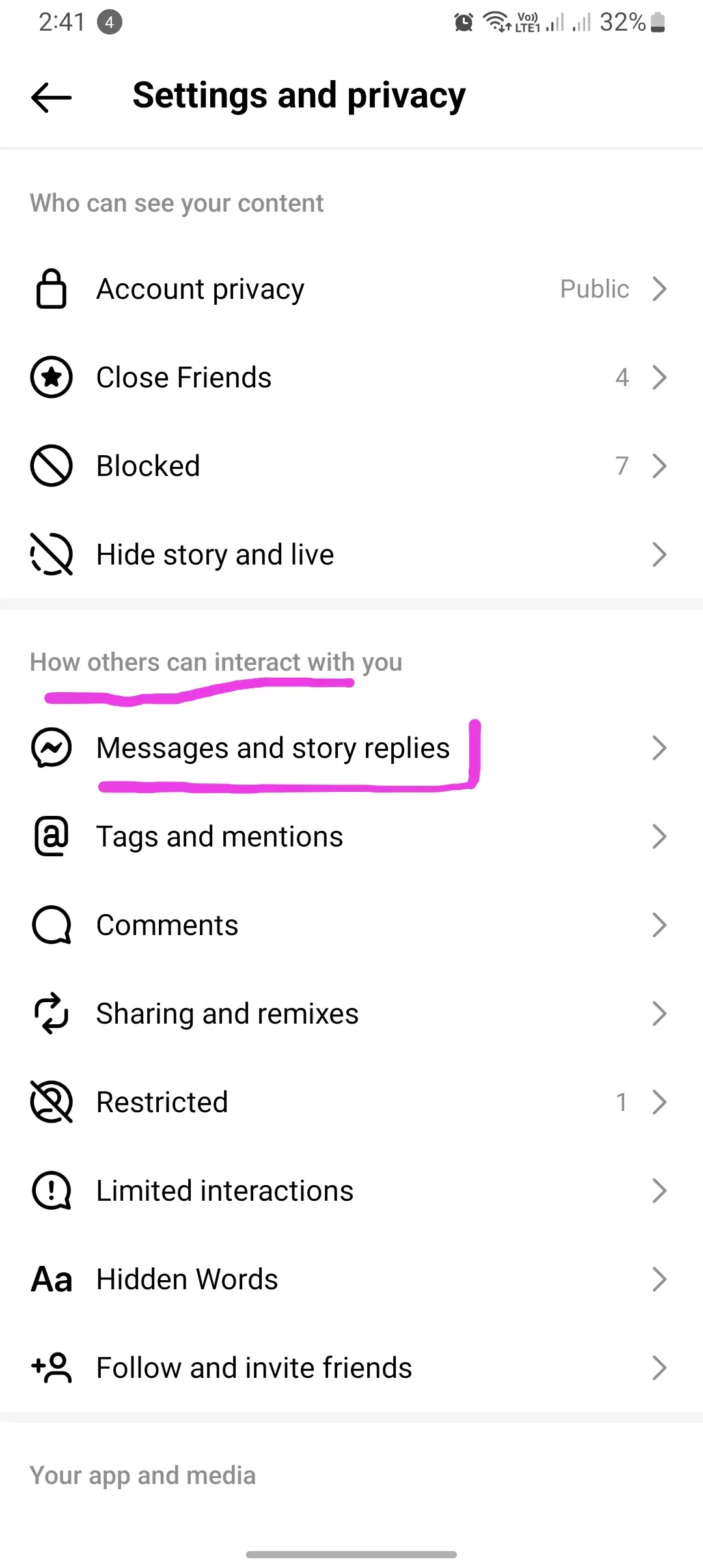
3. Managing Your Online Presence
Inside the “Messages and Story Replies” menu, you can configure who can see your online status:
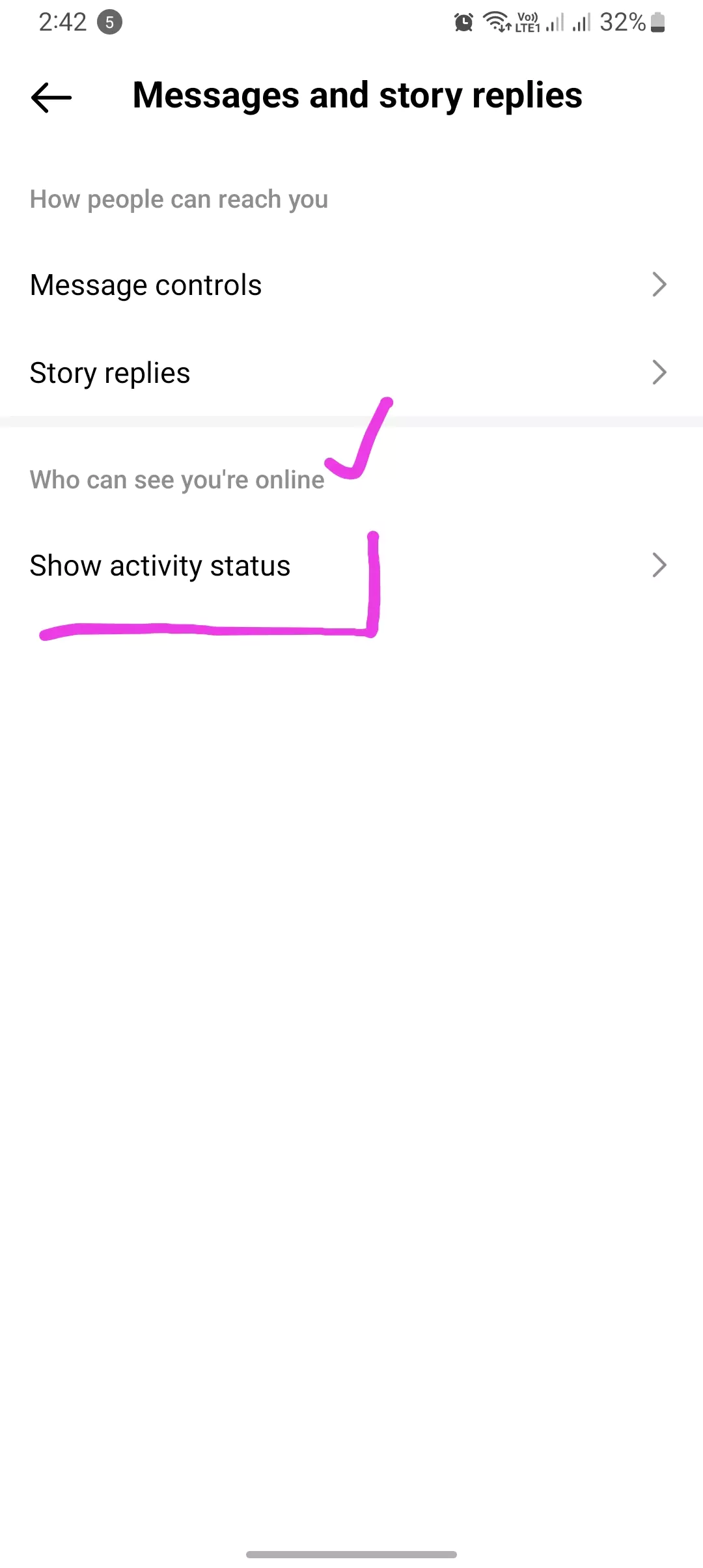
- Look for the label that says “Who can see you are online” and tap on it.
4. Toggling Off Activity Status
To turn off your active status, use the “Show Activity Status” setting:
- Inside the “Who can see you are online” menu, you’ll find the “Show Activity Status” option. Simply tap on it.
- Toggle off the “Show Activity Status” switch to disable your active status. This switch should change from ‘On’ to ‘Off’ or something similar.
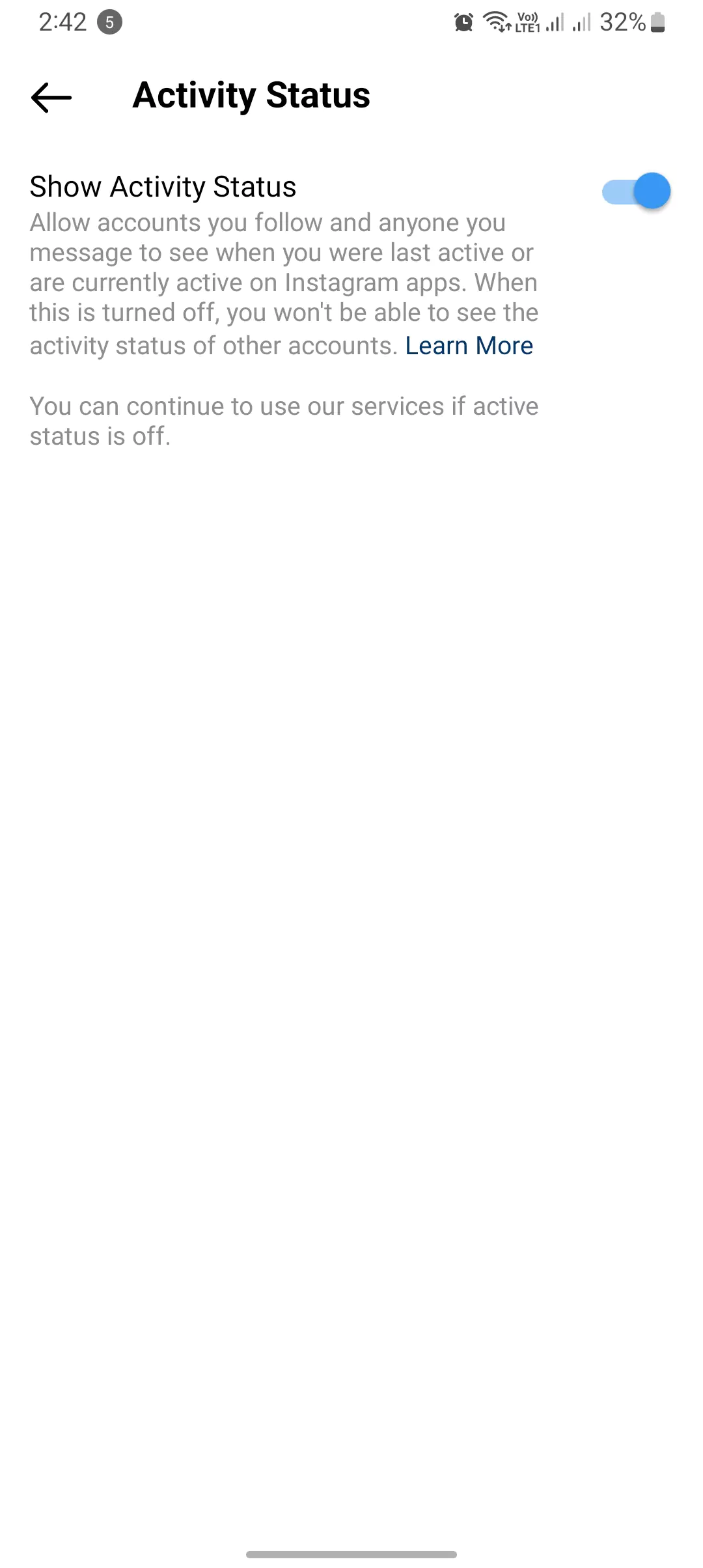
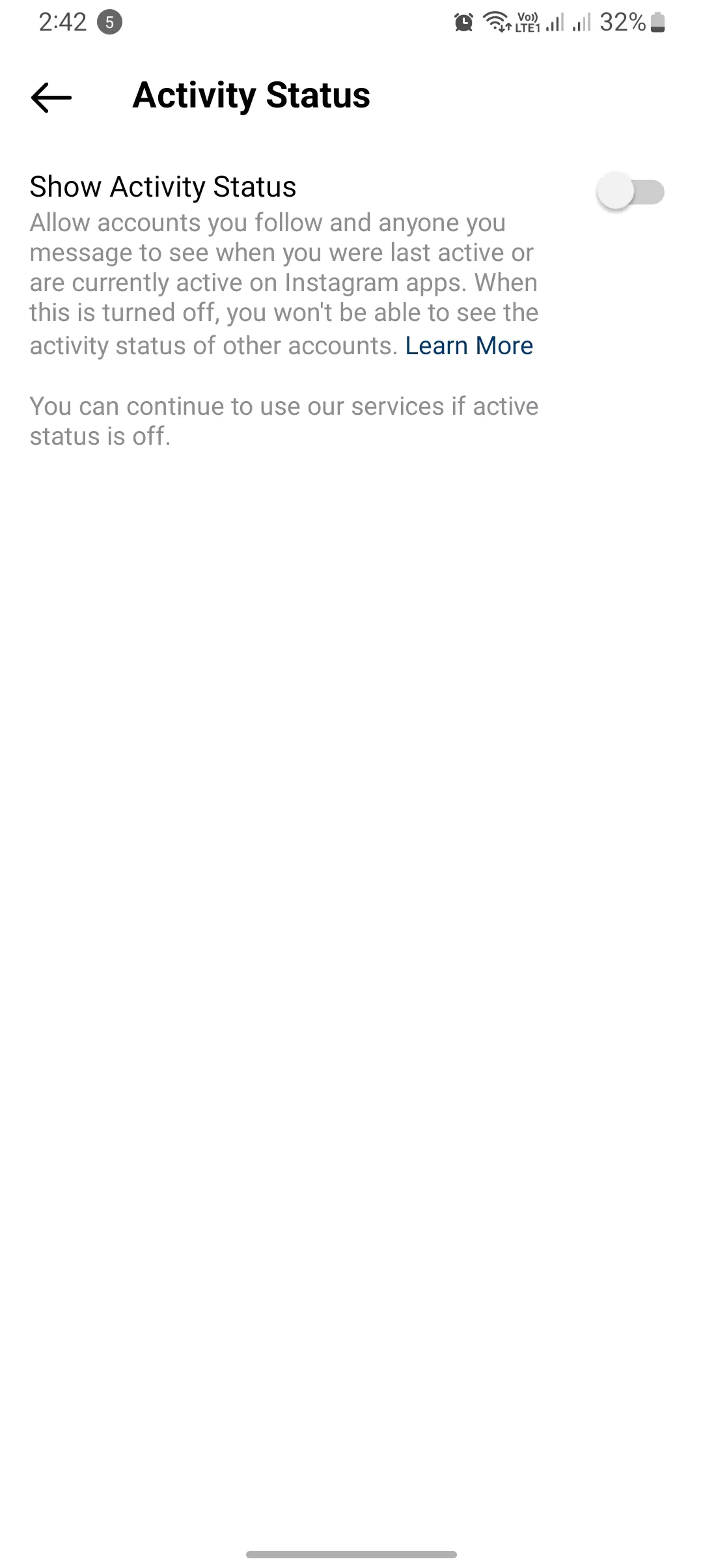
Testing This Method to Hide Online INSTA
So, just to let you know, I’ve visited the same Instagram account from another account, and as you can see in the screenshot, my active status or last seen timing is not showing on the profile at the top. That’s how you can hide your active status on Instagram or hide your last seen on Instagram.
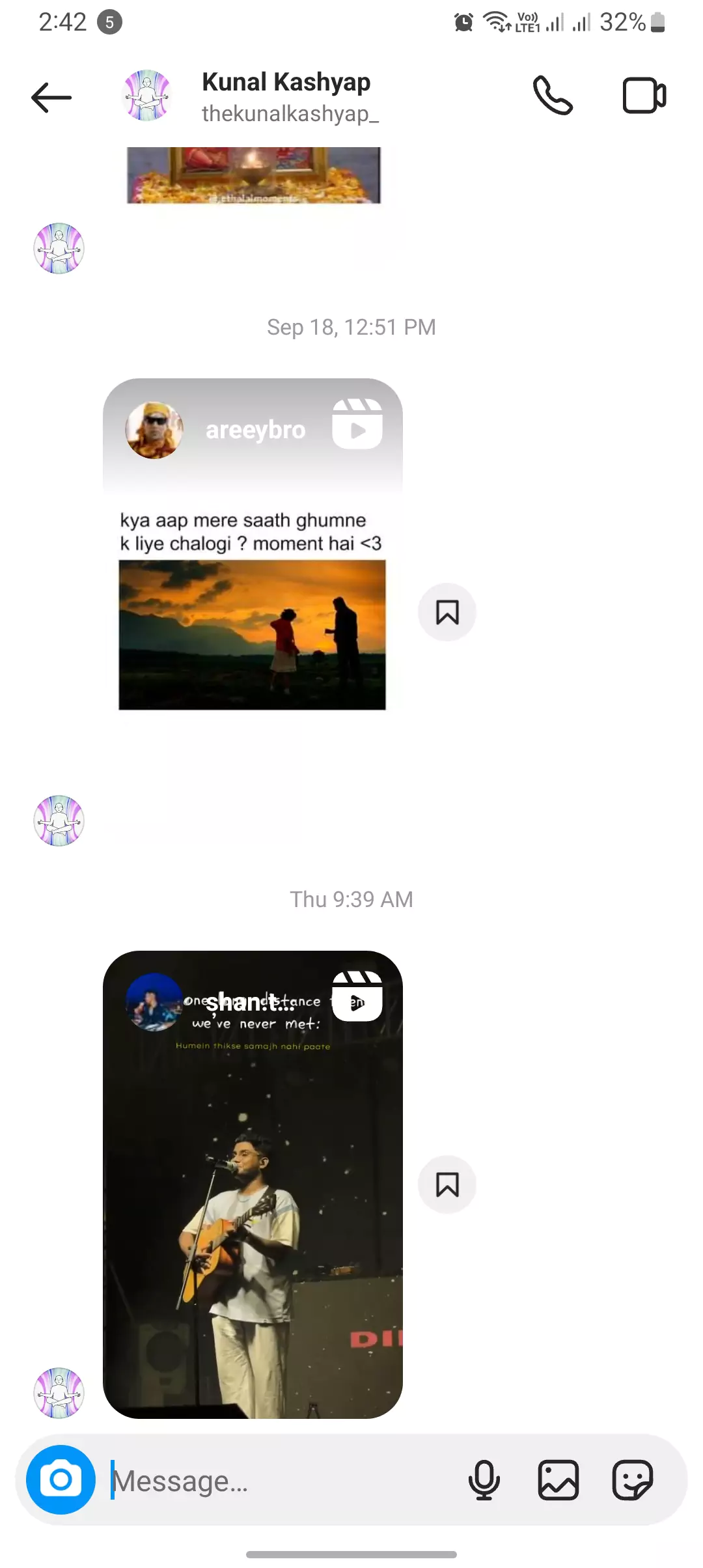
You can follow these steps on any smartphone or device. Moreover, this guide is based on the latest version of the Instagram app as of September 24, ensuring its reliability for the next 6 months to 1 year, unless Instagram decides to make significant changes to their settings, as they have done in the past.
By following these simple steps, you’ve successfully turned off your active status on Instagram. This adjustment not only provides you with increased privacy but also prevents you from seeing when others were last active on Instagram. Enjoy a more discreet and personalized Instagram experience!
Summarizing How to Turn Off Active Status Instagram
Here’s a summary of how to turn off or hide your active status on Instagram in bullet points:
- Access Instagram settings in the latest version of the app.
- Navigate to “Messages and Story Replies” within the settings.
- Find the “Show Activity Status” option.
- Toggle off “Show Activity Status” to hide your active status.
Conclusion
By the way, don’t forget that we are guidinginsta.com, a platform dedicated to assisting Instagram users with solutions to fix common issues and providing answers to frequently asked questions.
I hope you all found the blog post helpful. I’ve included all the necessary screenshots, along with some additional ones as proof that you can indeed turn off your active status in chats on Instagram. I trust you found this information valuable and enjoyed the content.