Here’s the exact Method I used to switch back to creator accounts on Instagram in 2023. You can easily use the same steps to switch to your account on Instagram from a business or personal Instagram account. I’m doing this on my account because previously I shifted to a personal Instagram account, now I want a creator IG Account, so here’s how to do it with SCREENSHOTS.
Most Instagram users are using their Instagram accounts. But with influence, we do change this and want to be creators.
It is a tutorial that can help you to change your Instagram account to the creator type.
How to Switch to a Creator Instagram Account
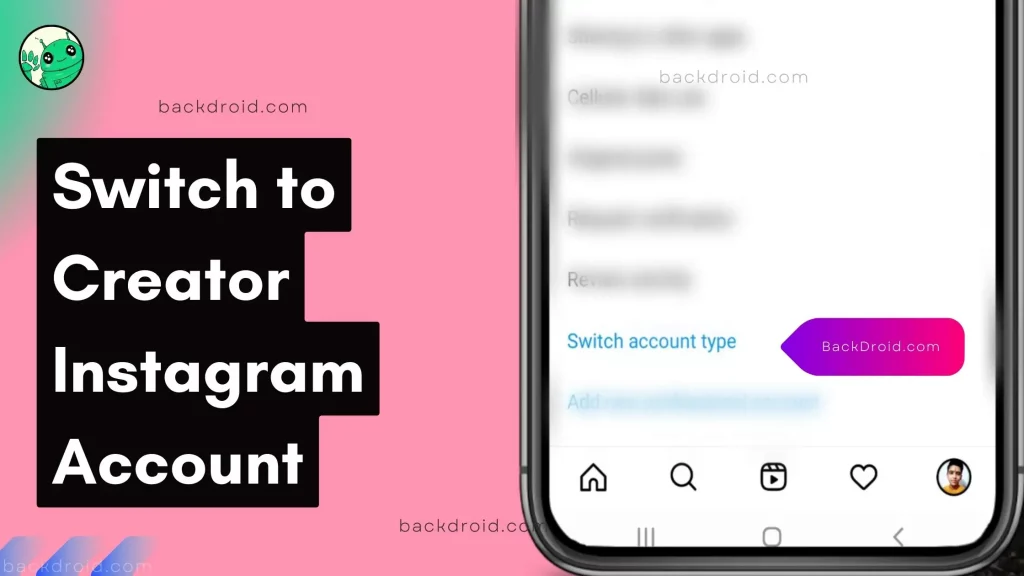
Below I shared the entire procedure that I followed, and also I shared the screenshot.
1. Get into Account Settings
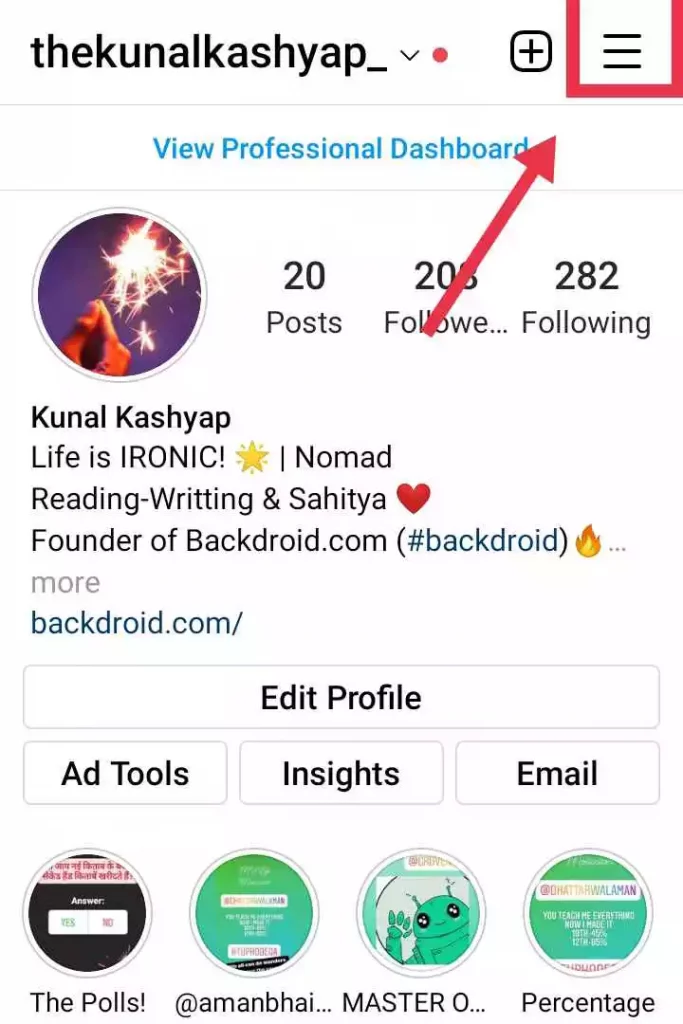
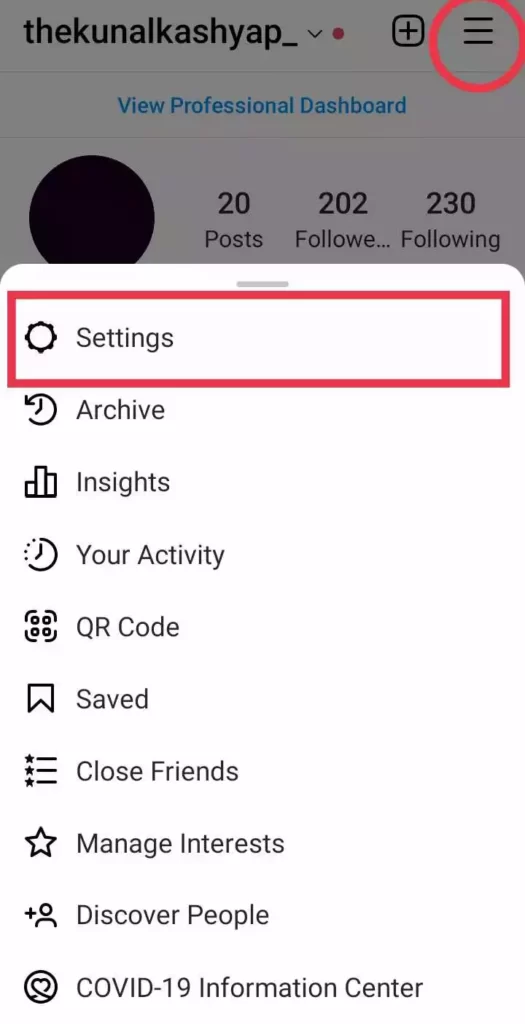
Open the Instagram app, now tap on the profile from the bottom panel. Here simply tap on the three lines and select Settings. Then simply tap on the ‘Account.’ This will unveil all settings impacting or changing the account’s behavior.
2. Select Account Type and tools then Tap on ‘Switch to Professional Account’
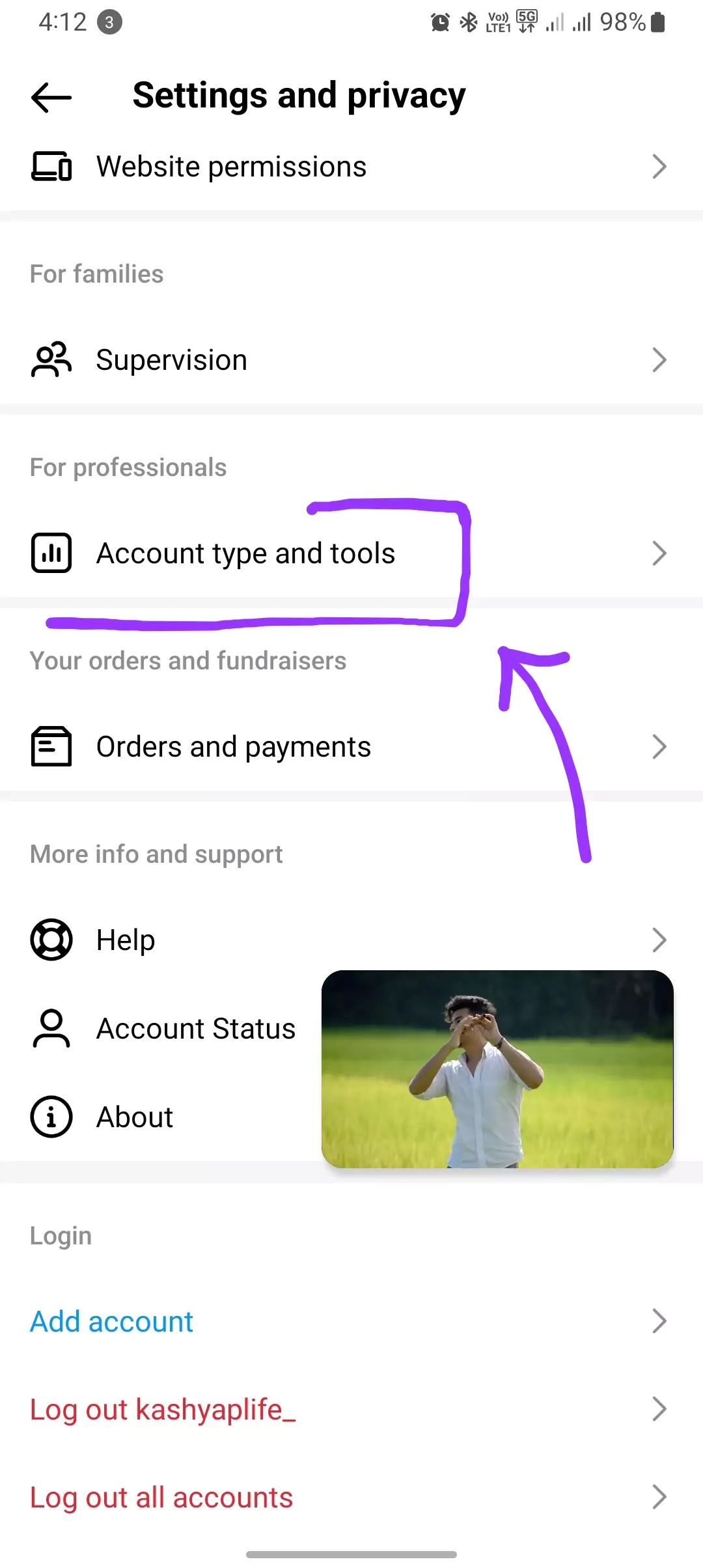
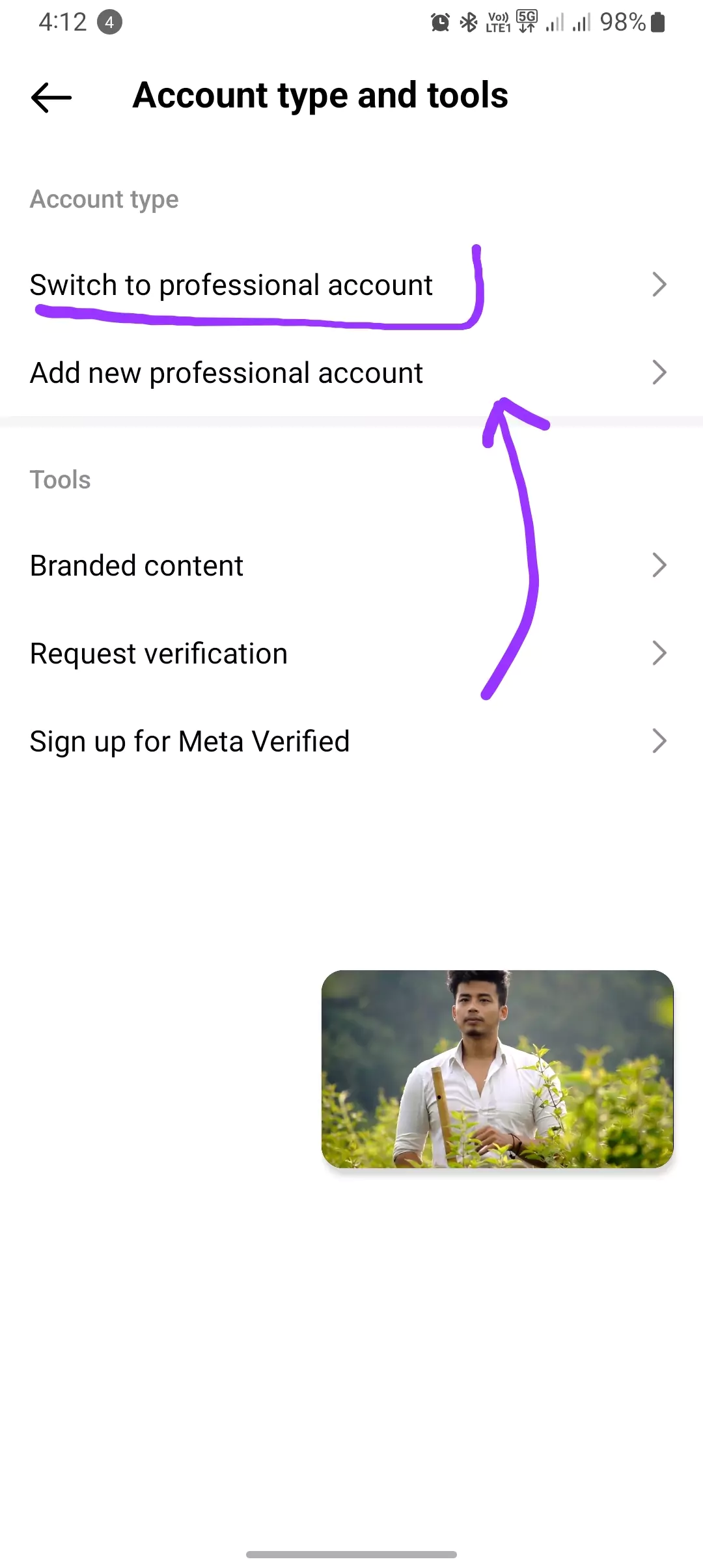
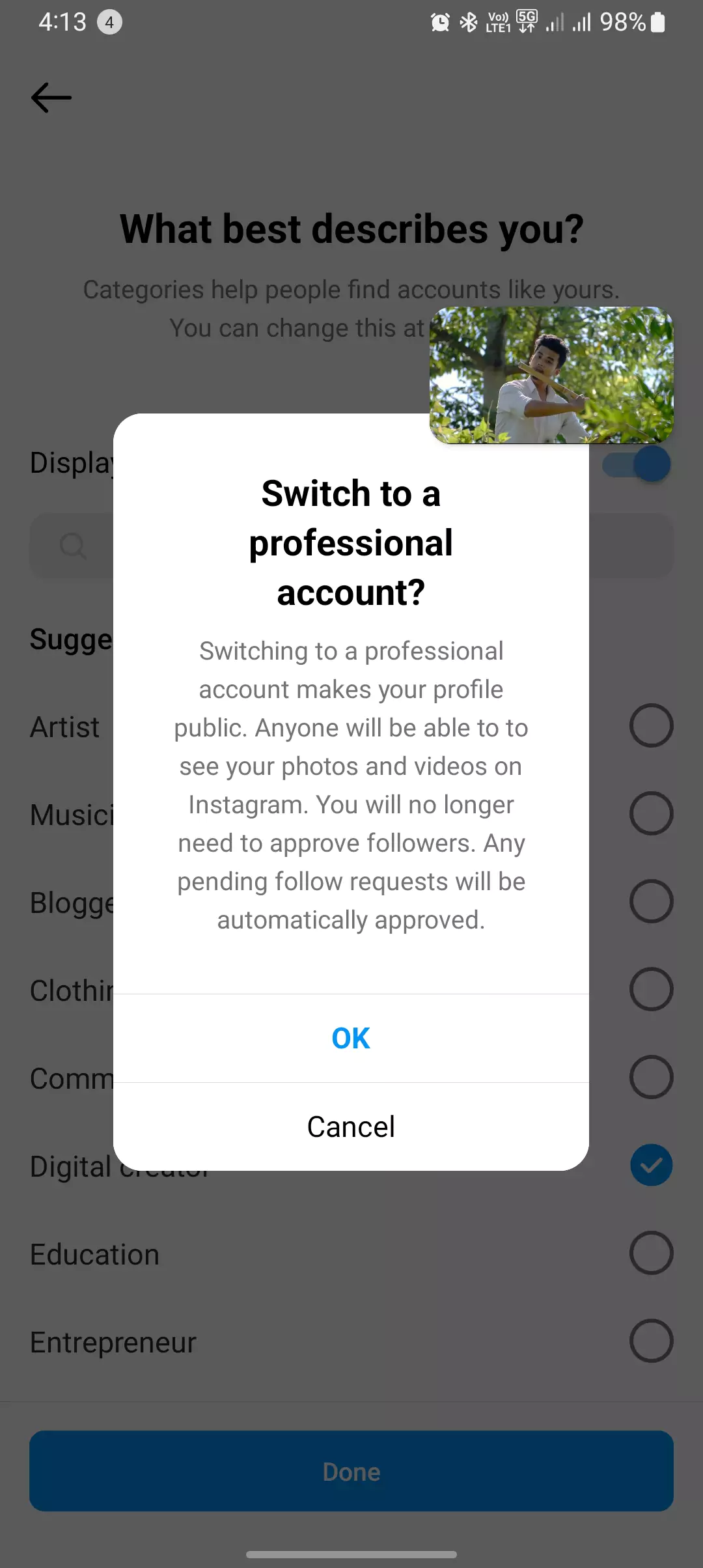
Simply, On the settings page, scroll to the bottom. And here, tap on the Switch to Professional Account type to switch to a creator IG account.
3. Select the account that describes you
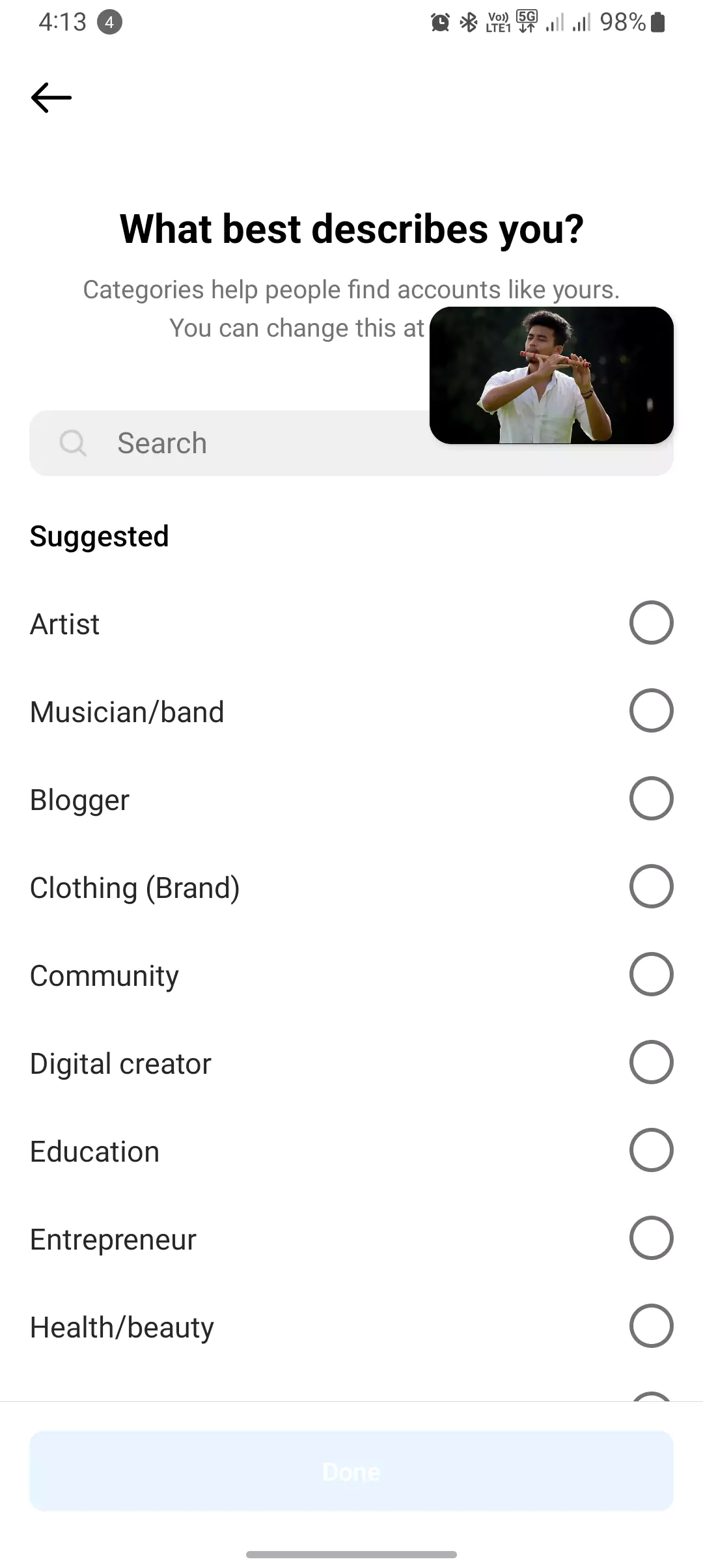
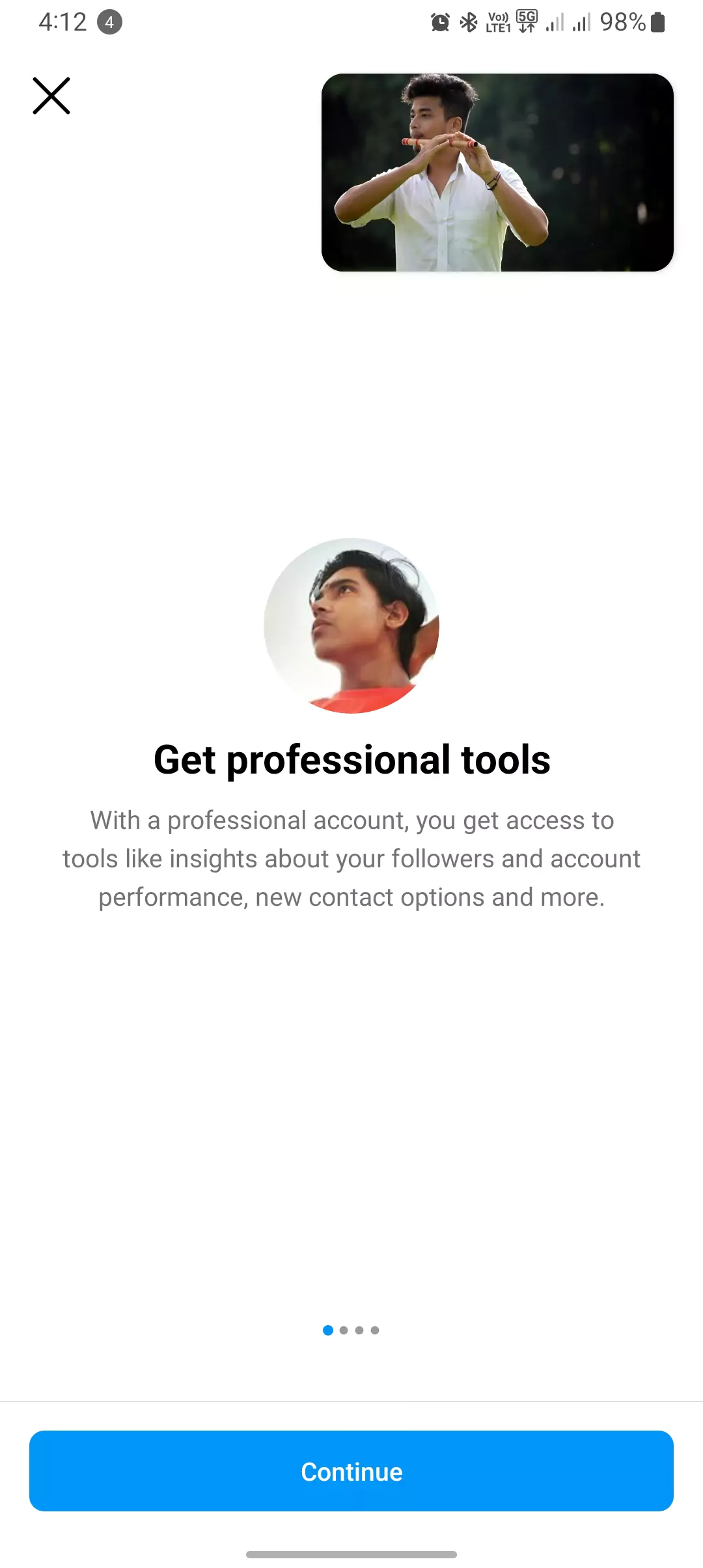
3. Select the ‘Creator Account’ from the options
When you tap on the switch account button, it will load two main options:
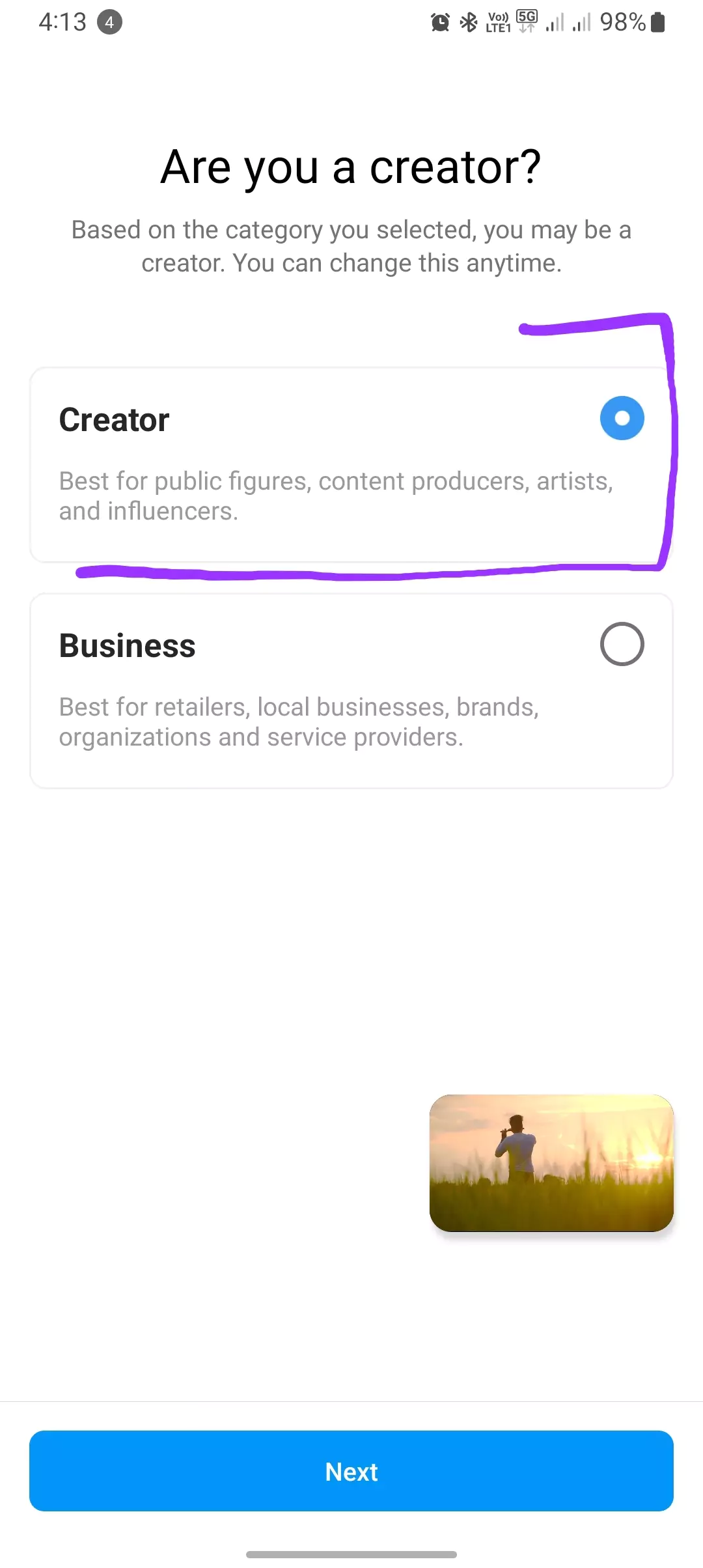
- Creator Instagram Account.
- Business Instagram Account.
4. Add additional information
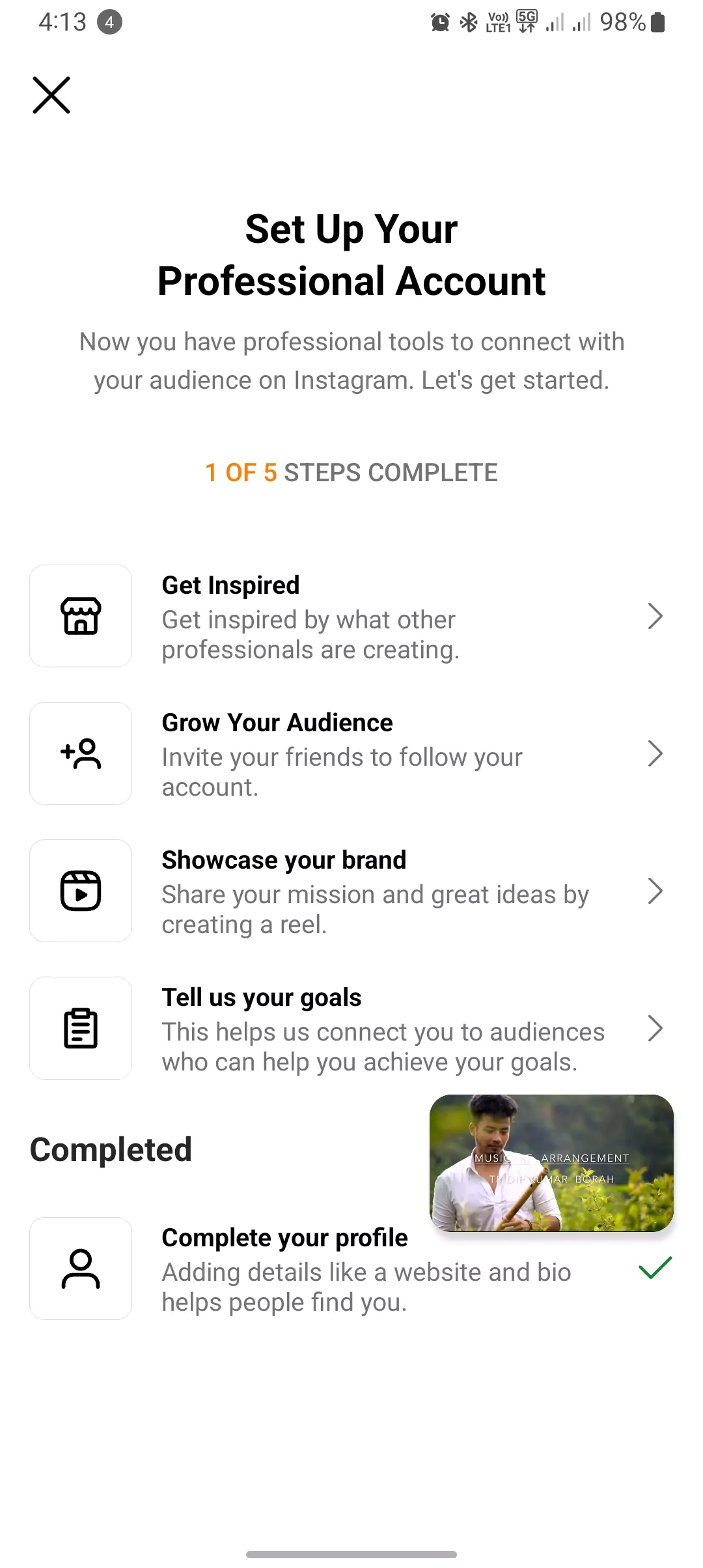
When switching to the creator’s IG account, you would be asked for additional information about your content or the content you’ll produce.
Keep this in mind while switching accounts to Creator
You might be a business or a personal account user on Instagram, right?
Instagram gives some advanced features to its users, including insights, impressions, and ads! That could be why you want to switch to a creator account.
So, when you switch back to the creator’s Instagram account, you won’t be able to live a common line where you are not private anymore. Keep this in mind while switching back.
That is all about the topic; most people want a summarised version to skim through. So, hey, skimmers, here’s a gift for you.

5 Steps to Switch into Creator Account INSTA
- Tap on the Instagram profile from the bottom navigation bar.
- Select the Three lines and get into settings > Account.
- Scroll Down, and select the Switch to Professional Account type.
- Choose a category for the creator account.
- Select Creator Account.
- In this window, Tap on confirm.
That is all from the GuidingInsta.com’s Instagram Guide. I hope this helps the users to switch back to the ordinary world again.
Like, at some point, we all get influenced by the life of an Instagram influencer.
- https://guiding-insta.com/how-to/switch-to-business-account-instagram-step/
- https://guiding-insta.com/how-to/switch-to-personal-ig-account/
Conclusion
When you own a personal or a business account, switching back to a creator IG account is easy. Read this for those who don’t know what Instagram account they have.
The creator’s Instagram account is no longer limited to sharing stuff online; it proceeds with advanced metrics that help creators publish good content, and they can see how to improve it by metrics.
End of the article: Today, I showed all the steps to switch to a creator’s Instagram account and shared the screenshot. I hope you’ll find it helpful.