Instagram introduced a feature that’s changing the way we interact: Vanish Mode. This nifty tool allows your messages to disappear once they’ve been read, providing a new level of privacy for your conversations. However, it’s not all smooth sailing. Many users have found themselves accidentally toggling Vanish Mode on and off, causing confusion and frustration.
If you’ve been grappling with this issue, rest assured, you’re not alone. In this blog, we’ll provide a comprehensive guide on how to turn off Vanish Mode on Instagram, complete with all the necessary screenshots. Previously, we have also covered a blog on Vanish Mode, which you can check out for more information: How to instantly fix Vanish Mode not Working (Instagram).
Let’s get started:
How TO Turn Off Vanish Mode Instagram Chats
So, basically, first of all, in order to disable the Vanish Mode on Instagram, you have to enter the Instagram chat with the person with whom you’ve enabled the Vanish Mode and now want to disable it.
When you enter the chat section, you’ll notice that everything is in black color. This happens because you can’t simply swipe up from the bottom, as shown in the screenshots below. Instead, you’ll see something like “Swipe up to turn off Vanish Mode.” To turn Disable Mode in an Instagram chat, you simply have to swipe up from the text bar or from the area just above the textbox to the profile picture of the person.
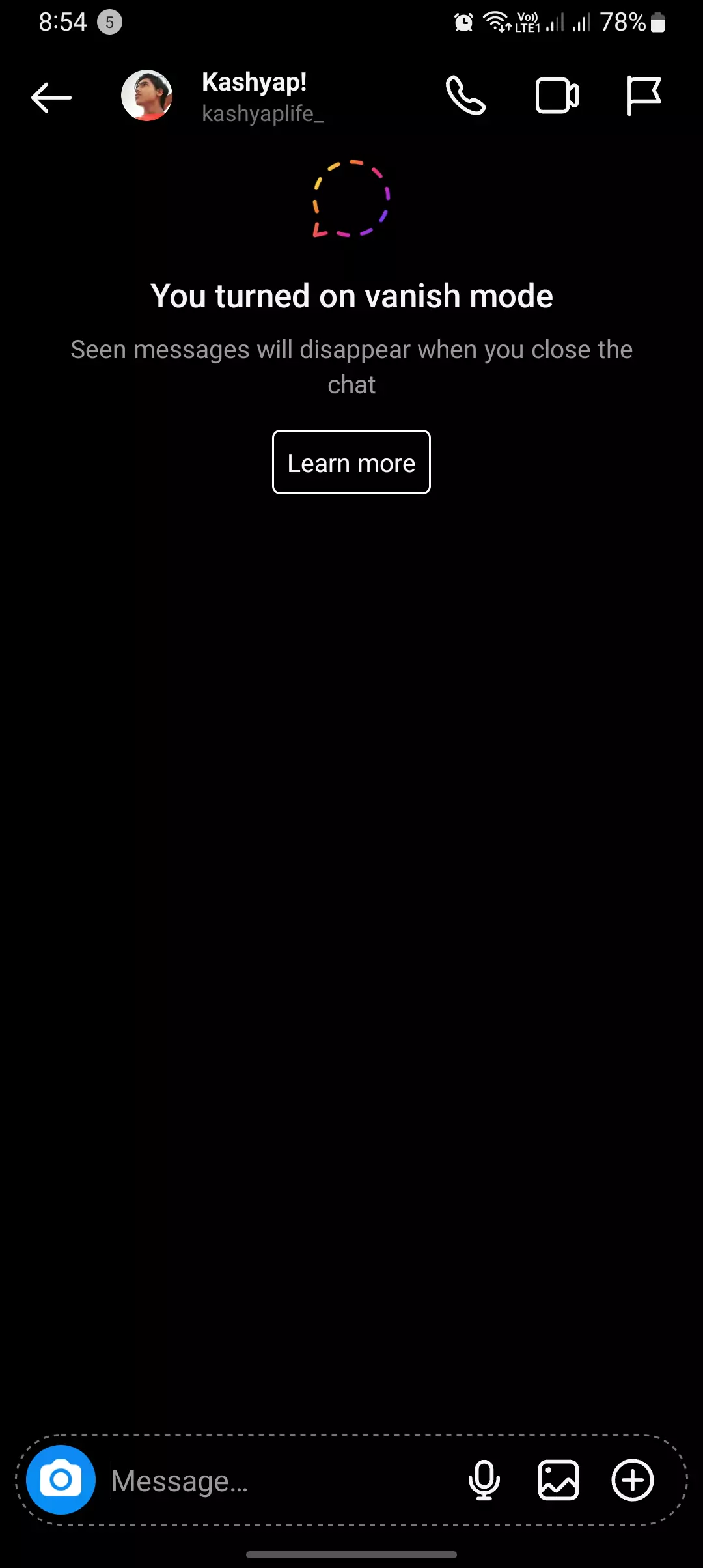
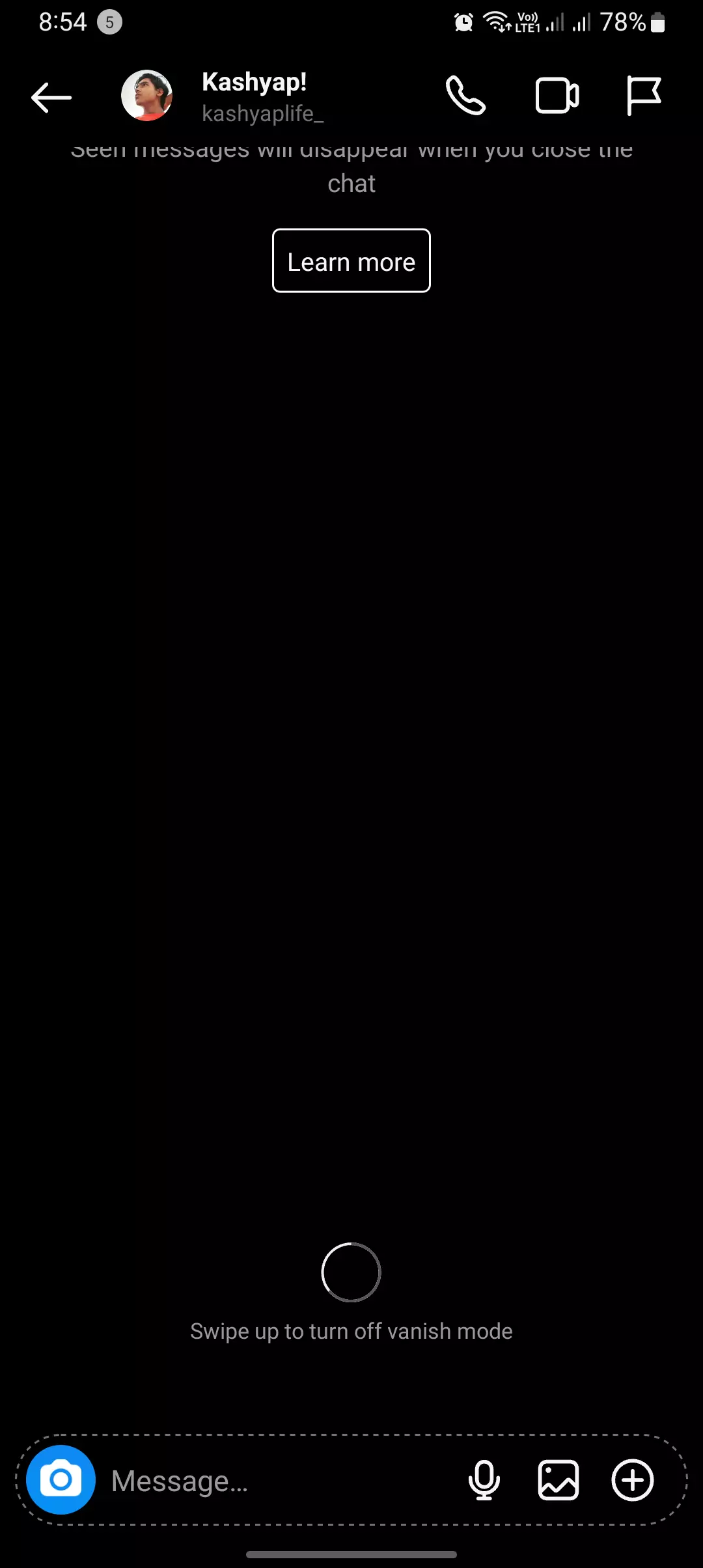
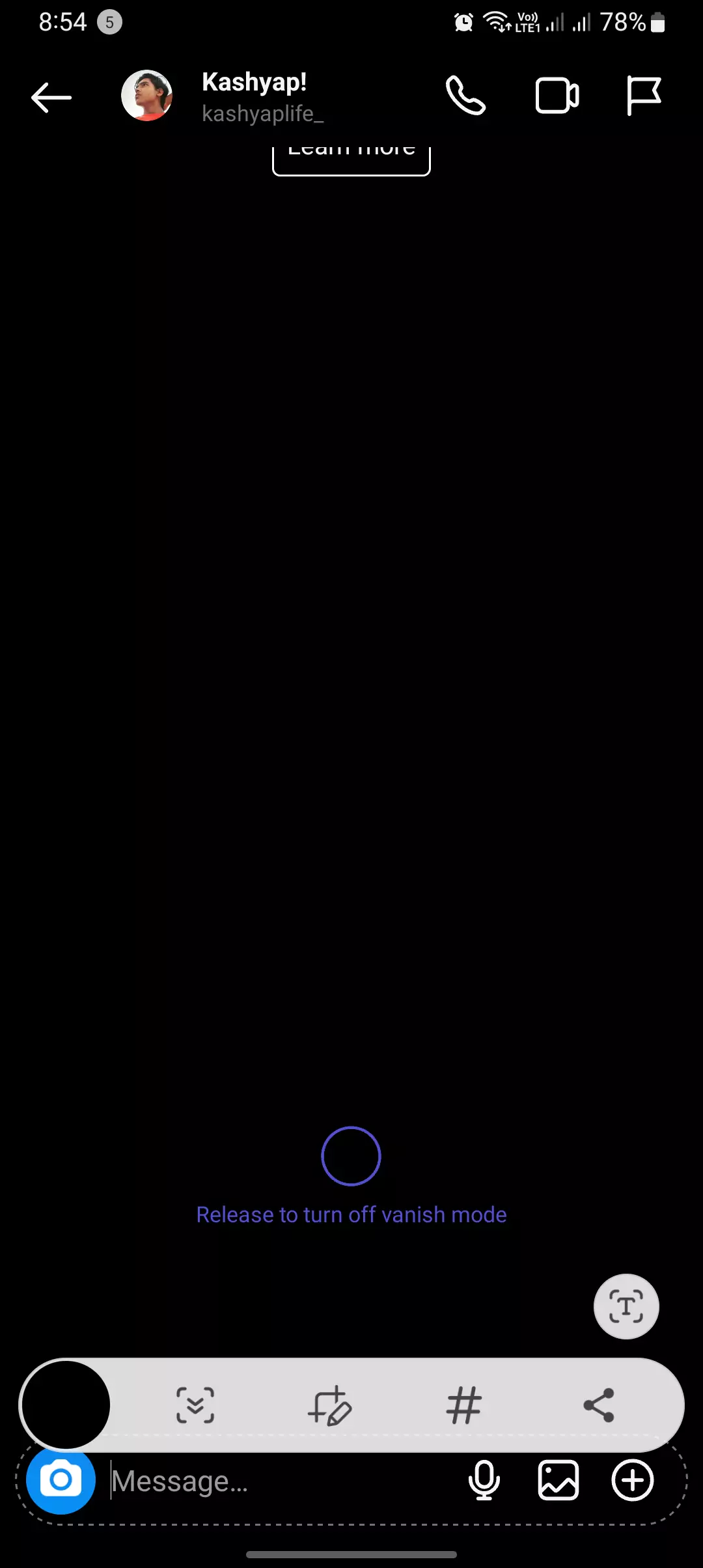
To Disable Vanish Mode on Instagram, follow these steps:
- Open Instagram: Launch the Instagram app on your mobile device and ensure you are logged into your account.
- Navigate to Chat: Tap the “Direct Message” icon or navigate to your Instagram chat with the person with whom you’ve enabled Vanish Mode.
- Enter Vanish Mode: If you’re not already in Vanish Mode, enable it by swiping up from the text bar within the chat.
- Disable Vanish Mode: a. Swipe Up: To exit Vanish Mode, swipe up from the text bar or from just above the textbox toward the profile picture of the person you’re chatting with. b. Confirmation: You should see a message that says “Release to turn off vanish mode” or something similar to confirm that you’ve successfully disabled Vanish Mode.
- Return to Normal Chat: You are now back in normal chat mode, and your messages won’t disappear instantly.
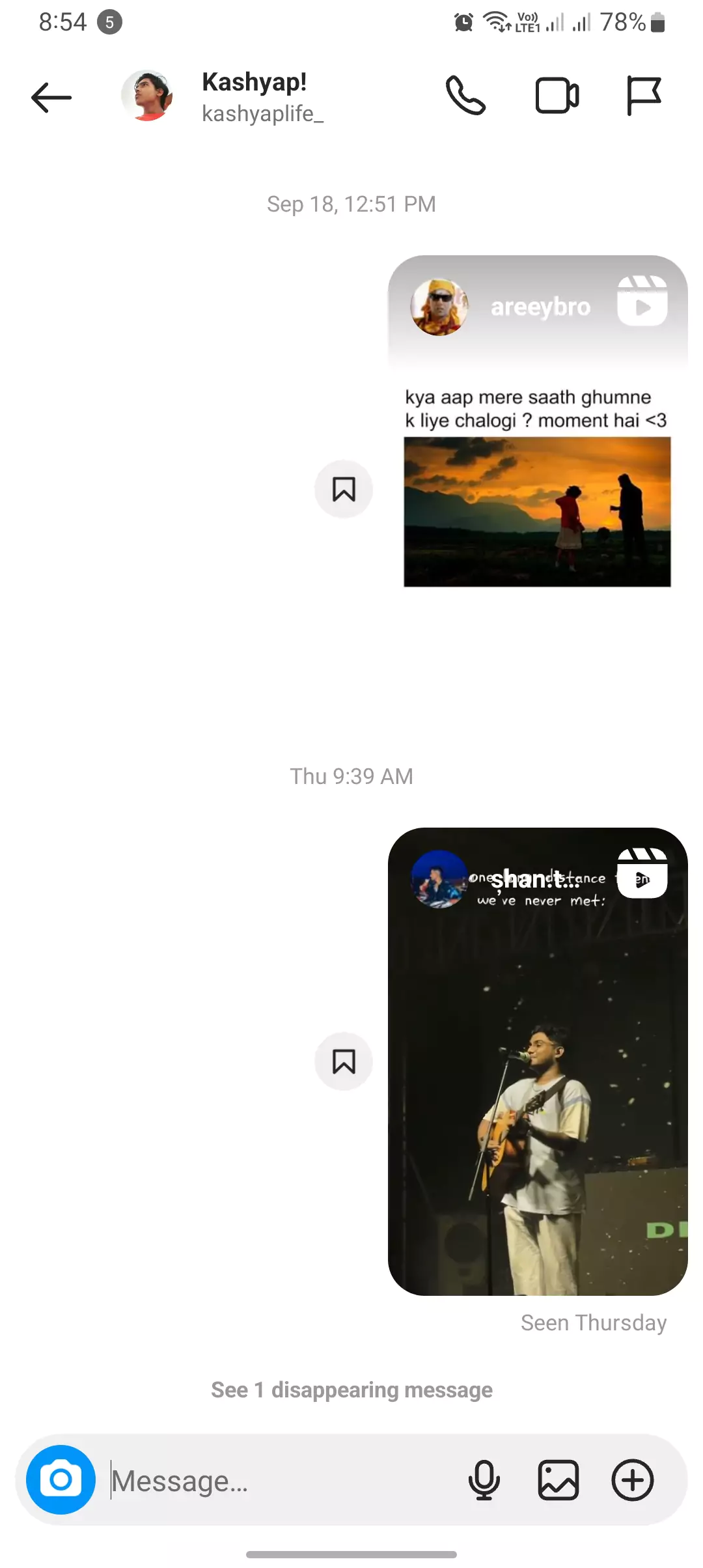
That’s it! You’ve turned off Vanish Mode on Instagram and can continue your chat without the disappearing messages feature.
If Vanish Mode Not Turning Off
In my case, initially, I encountered a situation where Vanish Mode wouldn’t turn off. To resolve this, I took a step back from the Instagram chat and returned to the list of people I could chat with, essentially entering the Instagram Direct Messages menu.
Upon re-entering the chat section with the person for whom Vanish Mode wasn’t turning off, I noticed that it had automatically turned off. This issue seemed to be related to a poor internet connection or some background activity on their phone. However, by returning to the chat section after stepping back, I was able to successfully turned it off.
Conclusion
So, that’s it for today’s blog post. Today, I have shown you how you can turn off Vanish Mode on Instagram or how you can disable it. I’ve also covered the query: ‘What to do when it’s not turning off and how can you fix it?’
I hope you guys found the article helpful. If you have any experiences with the same topic, do let us know in the comment section below; it will help other people too.